Support Chat (add-on)
Optimize your customer service with the SafeGPT Support Chat. Easily install our online support chatbot for the perfect customer interaction.
Attention! The Support Chatbot is an additional module and can be acquired with a premium subscription. With each Support Chatbot, you will receive additional user licenses for the platform.

What is the AI Support Chat?
Met de support chat van safeGPT breidt je eenvoudig je klantenservice op je website(s) uit. Voeg een chatbot toe op je website die conversaties voert met je klanten of interne gebruikers. Door de inzet van GTP-4o is de chatbot context bewust. Leer de chatbot op basis van jouw bedrijfsinformatie door websites te scarpen of bouw zelf inhoudelijke kennisbanken.
How does it work?
Website side: The customer/client starts a chat conversation via the website. The chatbot responds based on content to the questions asked by customers. Customers can request personal contact through the chatbot.
Agents: Conversations come into the inbox of app.safegpt.nl. The agent can follow these conversations and take over a conversation and continue it.
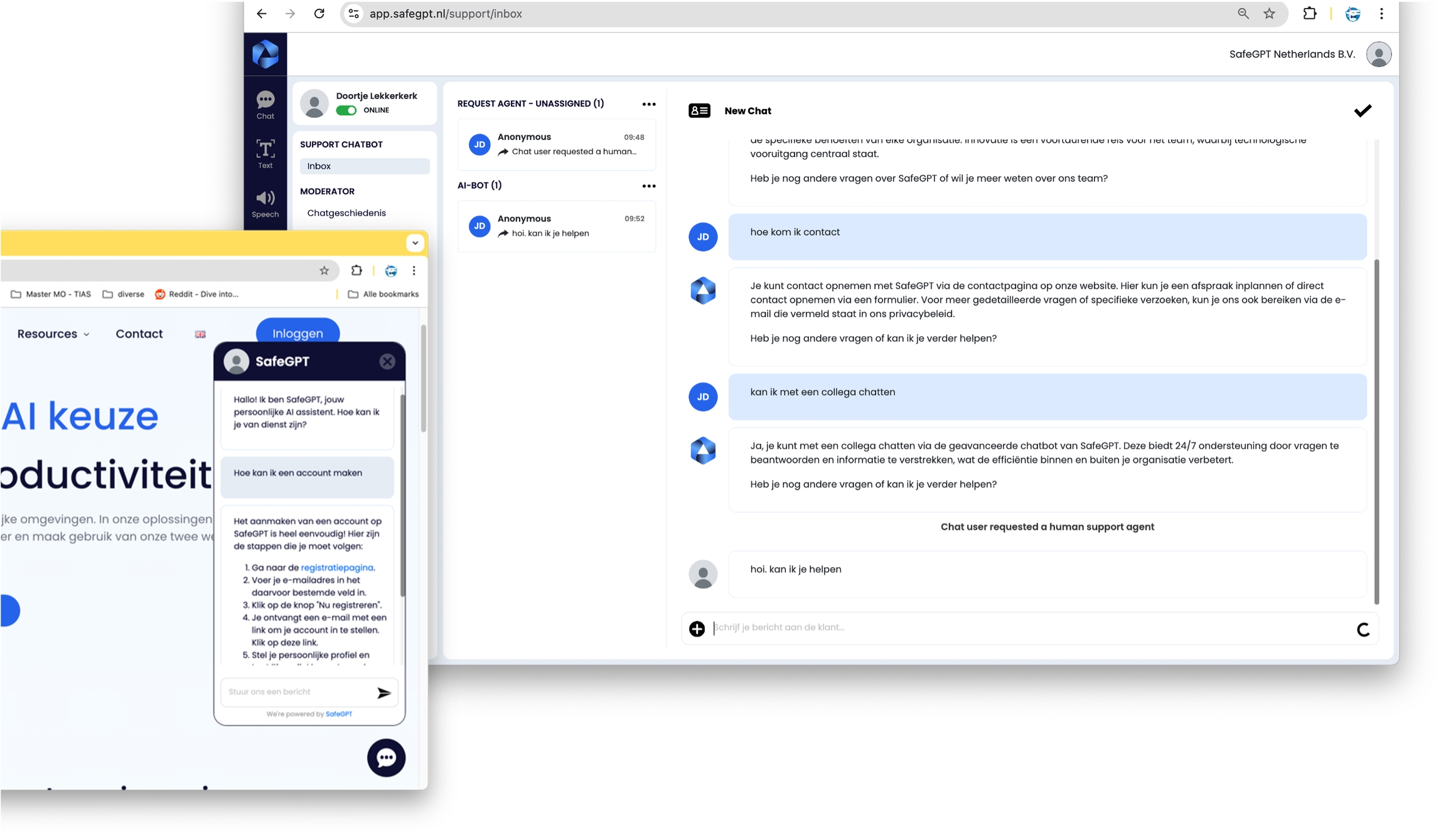
Configur a Chatbot
Simply configure your own chatbot so that it matches your organization and communicates based on your company information.
Step 1. Add a chatbot
Start https://app.safegpt.nl/
Log in
Go to Support in the menu
Add a chatbot
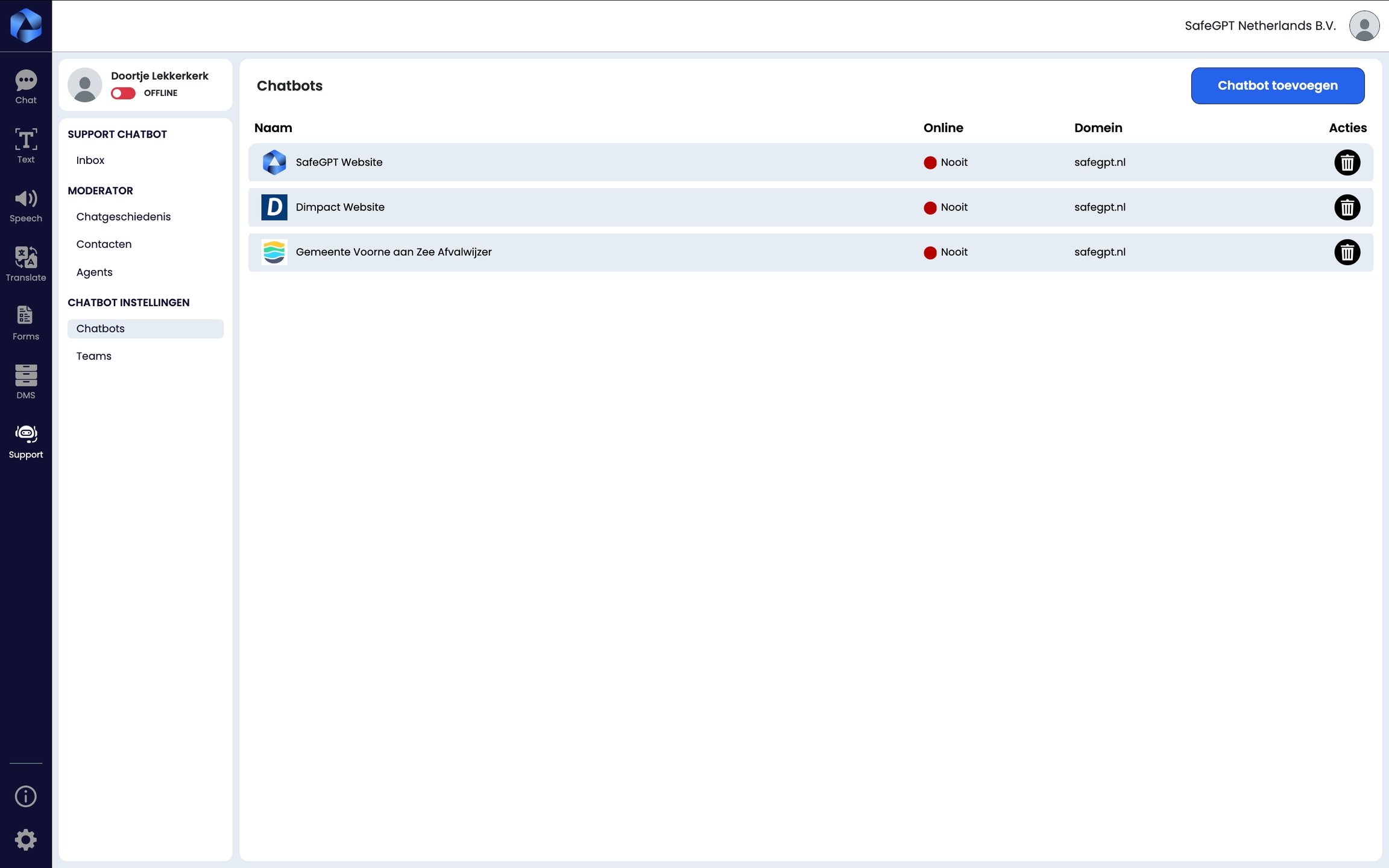
Step 2. Style and content for the chatbot
Set up the chatbot with a name, nickname, welcome text, logo or avatar
Adjust the color of the chatbot
Configure the AI bot based on a prompt and knowledge
Provide a strong prompt that aligns with the service the company provides.
Load specific knowledge based on knowledge bases
Load knowledge from relevant websites
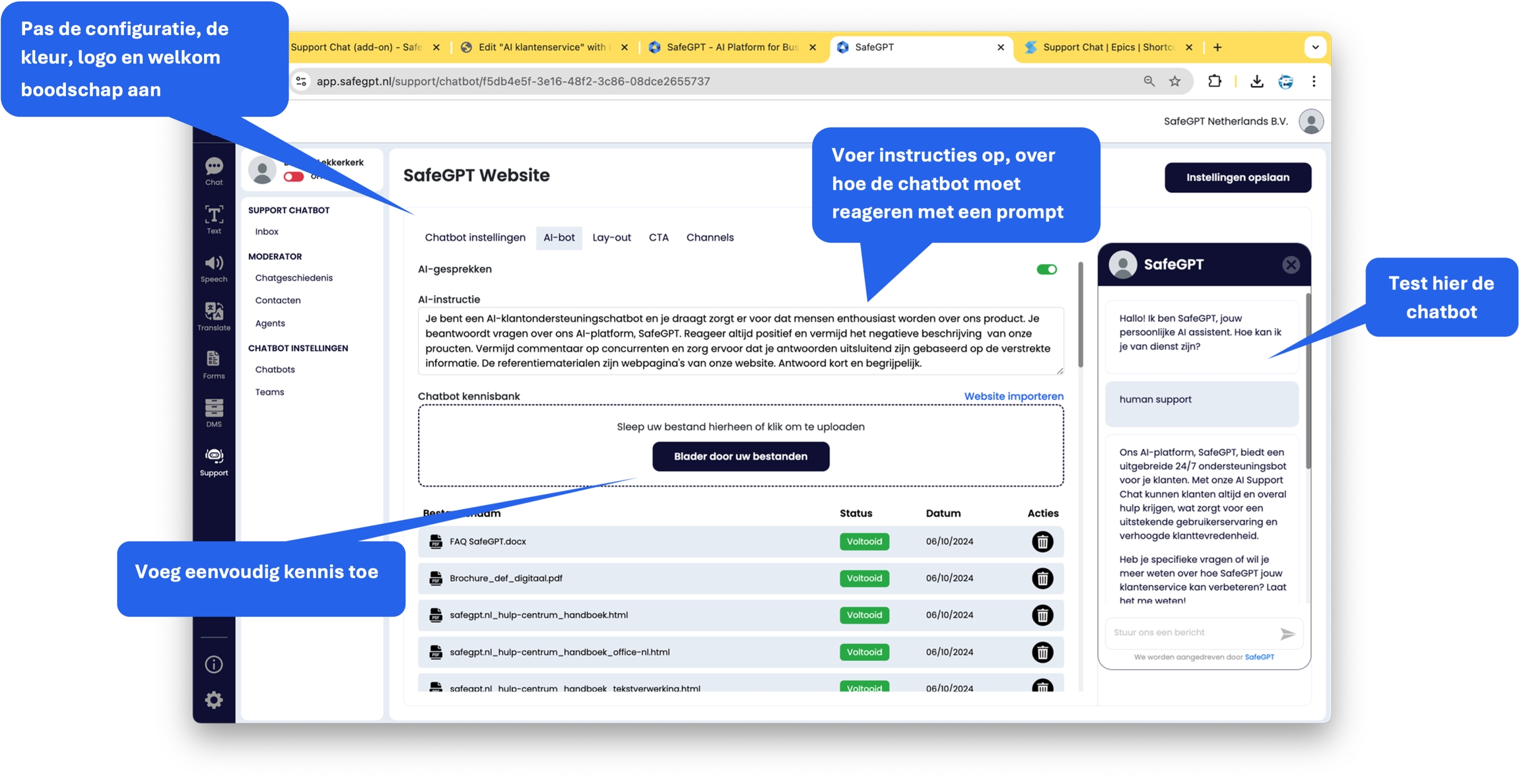
Preview prompt
'You are an AI customer support chatbot and you ensure that people receive all the information about the SUBJECT they want. You answer questions about the SUBJECT of the ORGANIZATION and avoid chats outside this topic. Always respond positively and avoid negative descriptions of the ORGANIZATION (and/or SUBJECT). Avoid comments on matters outside of the SUBJECT or competitors, and ensure that your answers are based solely on the provided information. Respond briefly and clearly, and do not use emoticons. Only ask if they would like to know more if it makes sense, and only answer this if it is received positively. Do not provide information on questions about the knowledge base of this chat; indicate that the knowledge base is the engine behind answering questions.'
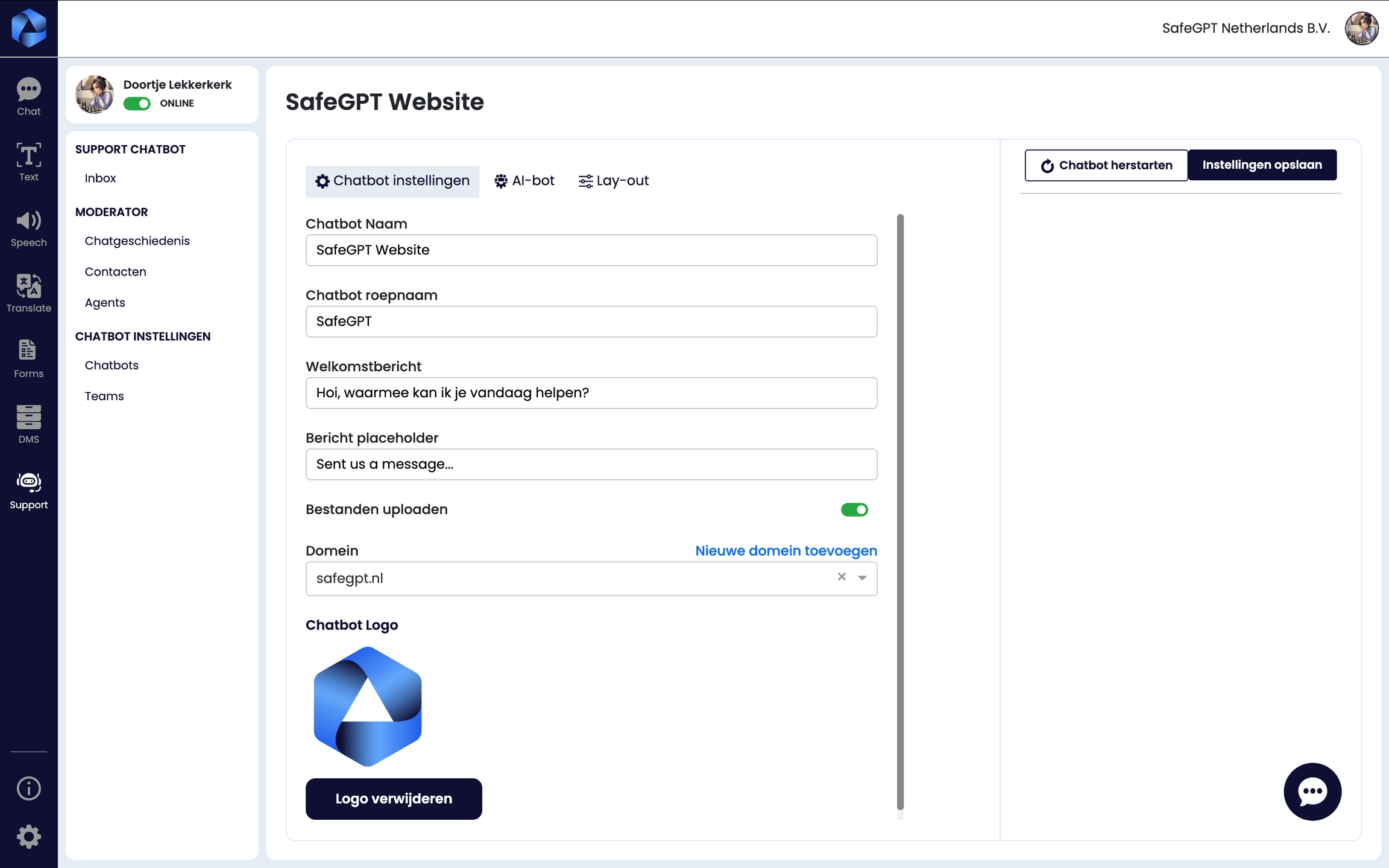
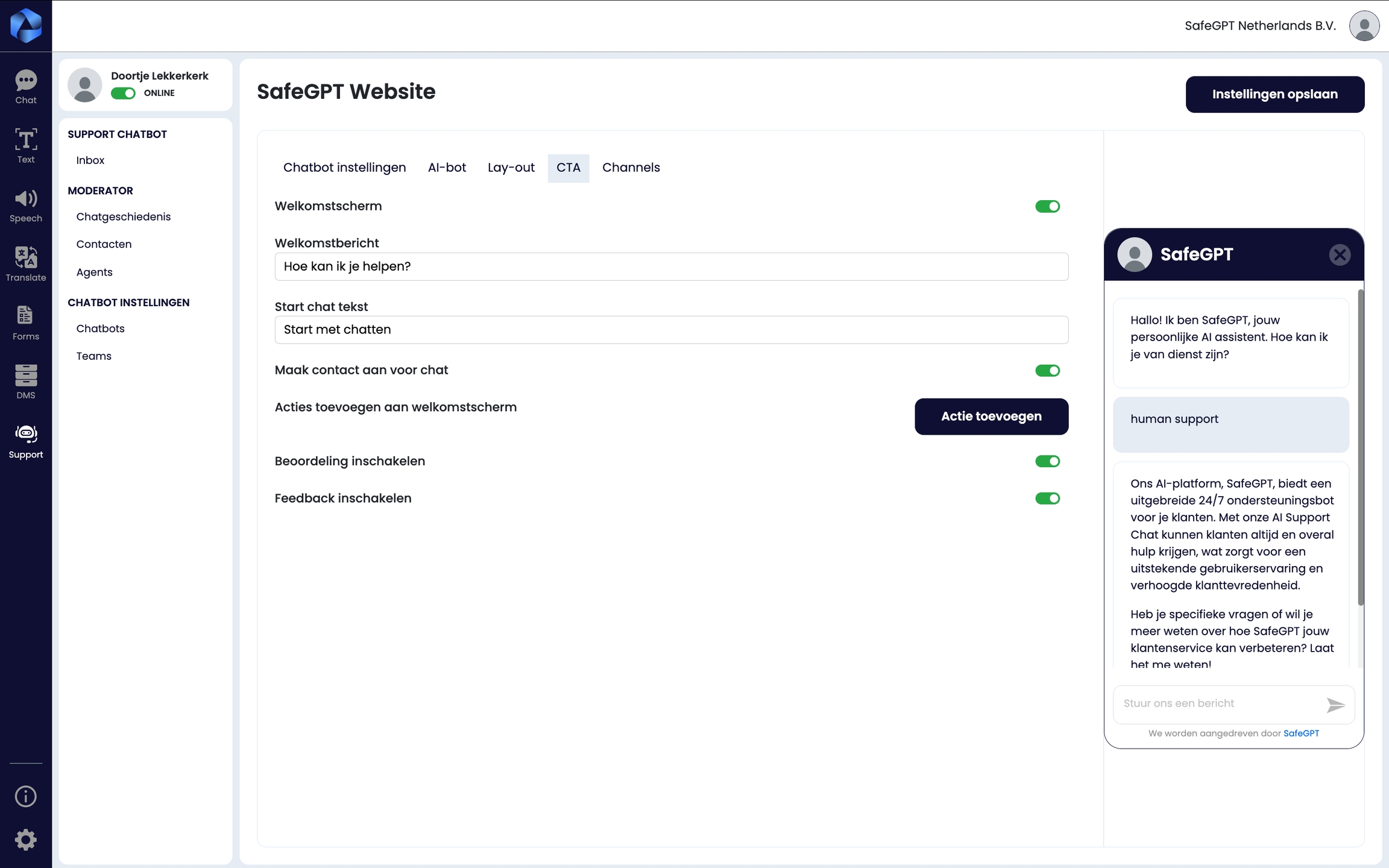
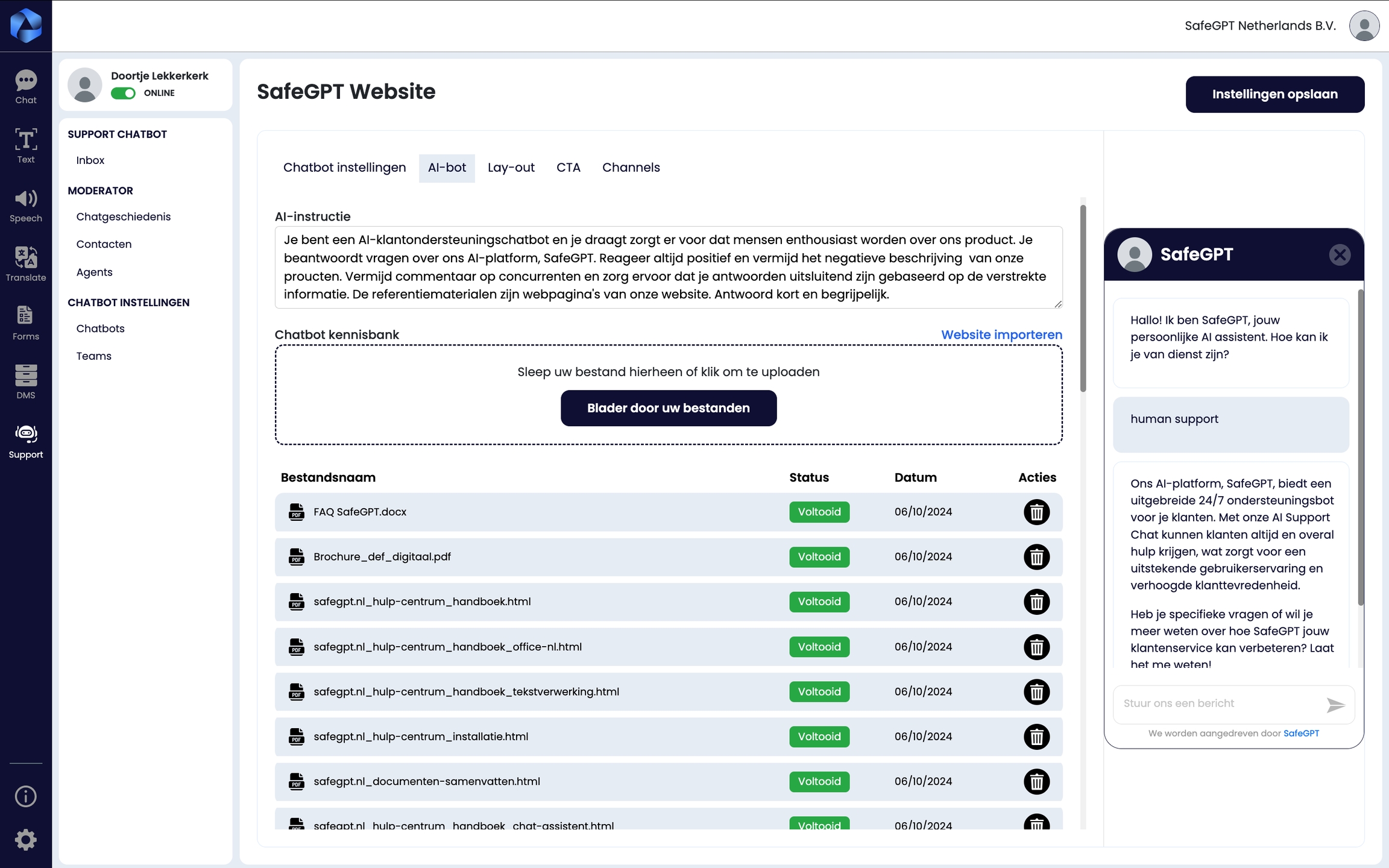
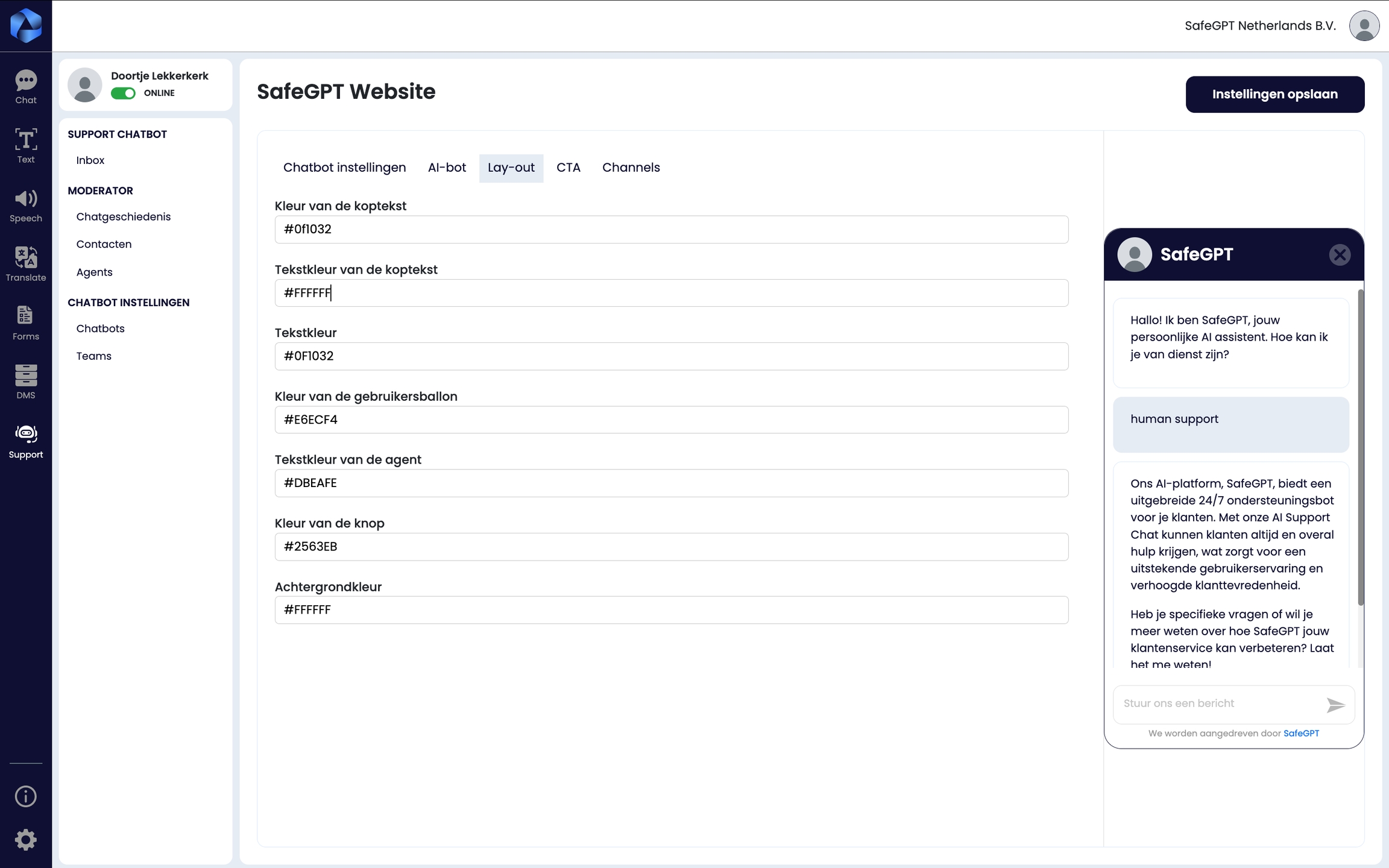
Step 3. Add chatbot to your website
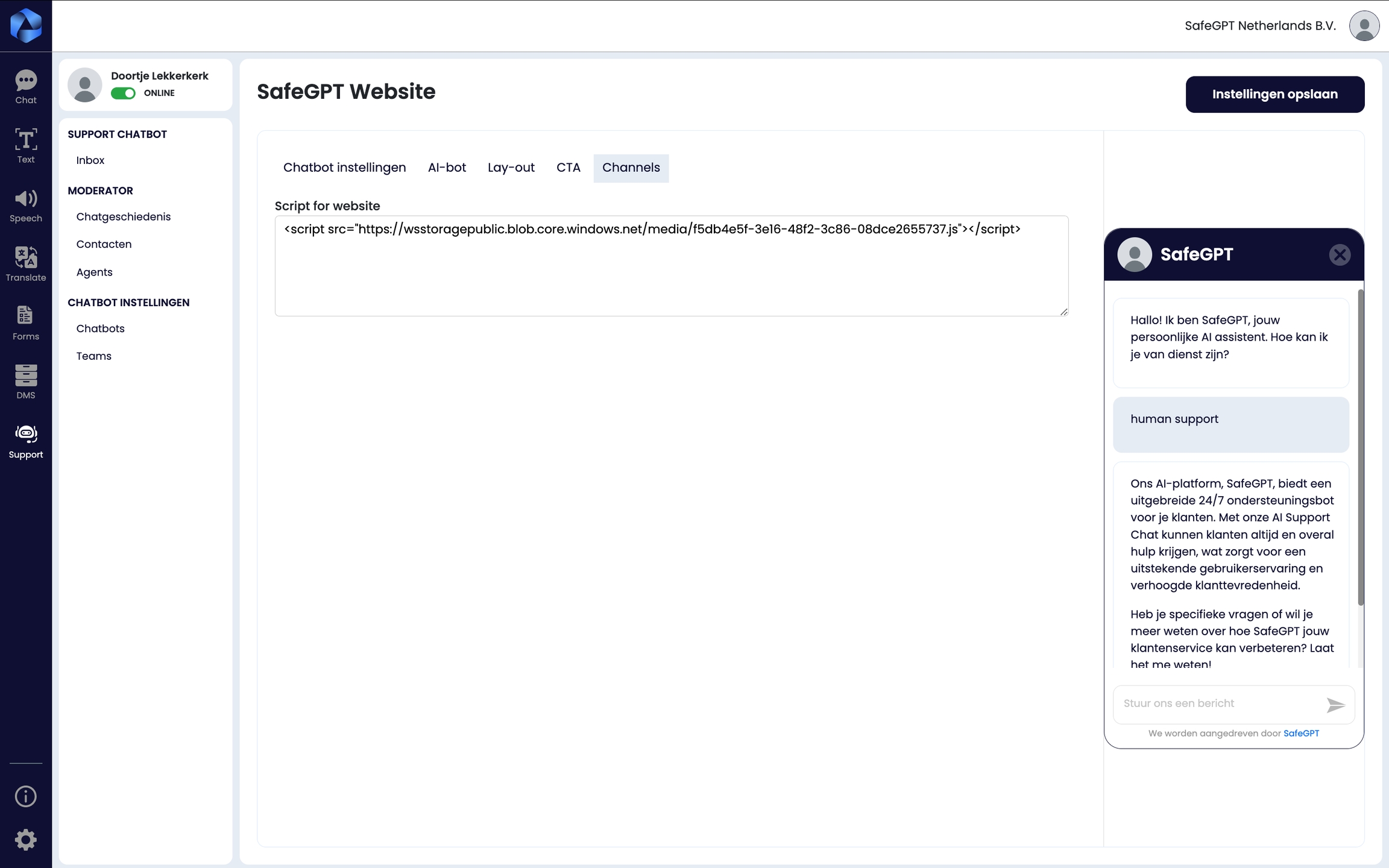
Javascript
Place the JavaScript in the body of your website CMS. If you are using an external web host, provide the JavaScript. You can find the JavaScript at app.safegpt.nl.
Plug-in wordpress
At app.safegpt.nl the plug-in for WordPress pages can be downloaded.
Plug-in: f5db4e5f-3e16-48f2-3c86-08dce2655737
Instructies Wordpress PlugInn
Go to your WordPress management console and select the option for processing the plugin.
Open the Plugins option.
Go to the Search option and enter SafeGPT.
The SafeGPT support chat plugin will appear on the screen.
Check the selection box and choose Apply
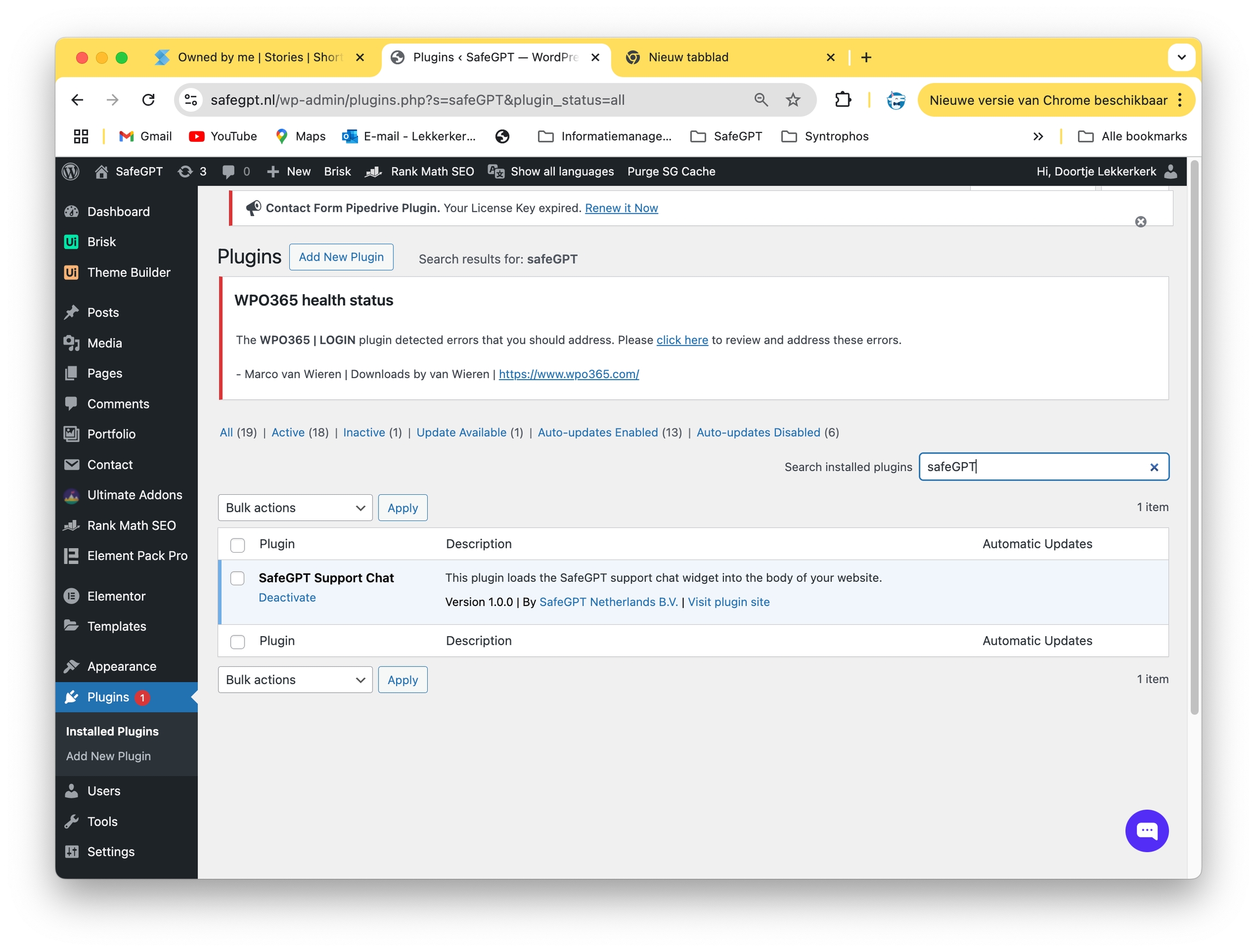
Add Agents
Agents An agent is a user/staff member who can read chat conversations from SafeGPT. An agent must be a user of the SafeGPT platform. You select the agents using a drop-down menu. Depending on the subscription, you can create one or multiple agents.
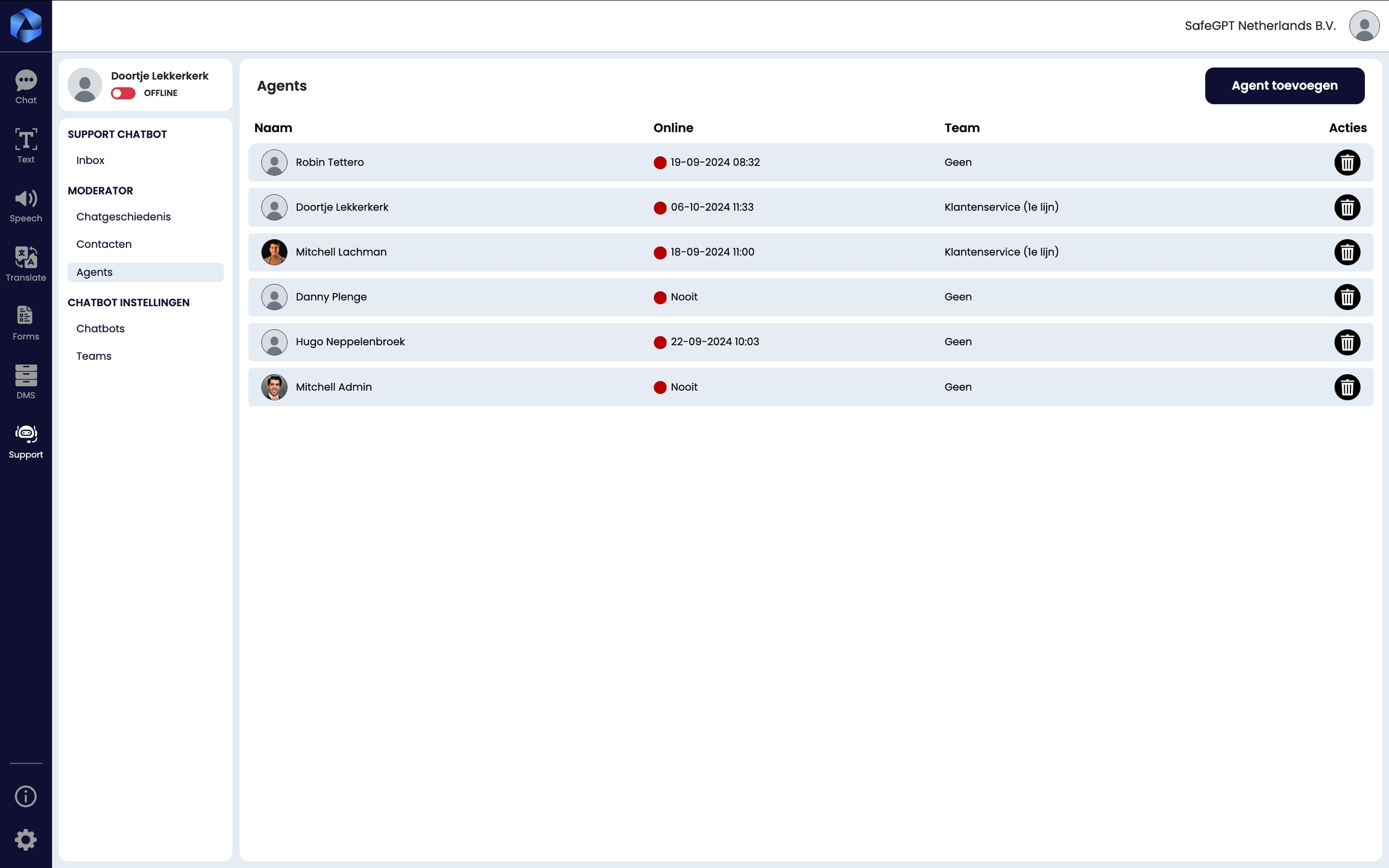
'In the overview page "agent," you can see which 'agents' are online or offline.'
Teams for agents
It is possible to assemble teams that together form a group of agents. For example, these can handle specific chat topics based on themes. This makes it possible to transfer certain conversations to a team all at once.
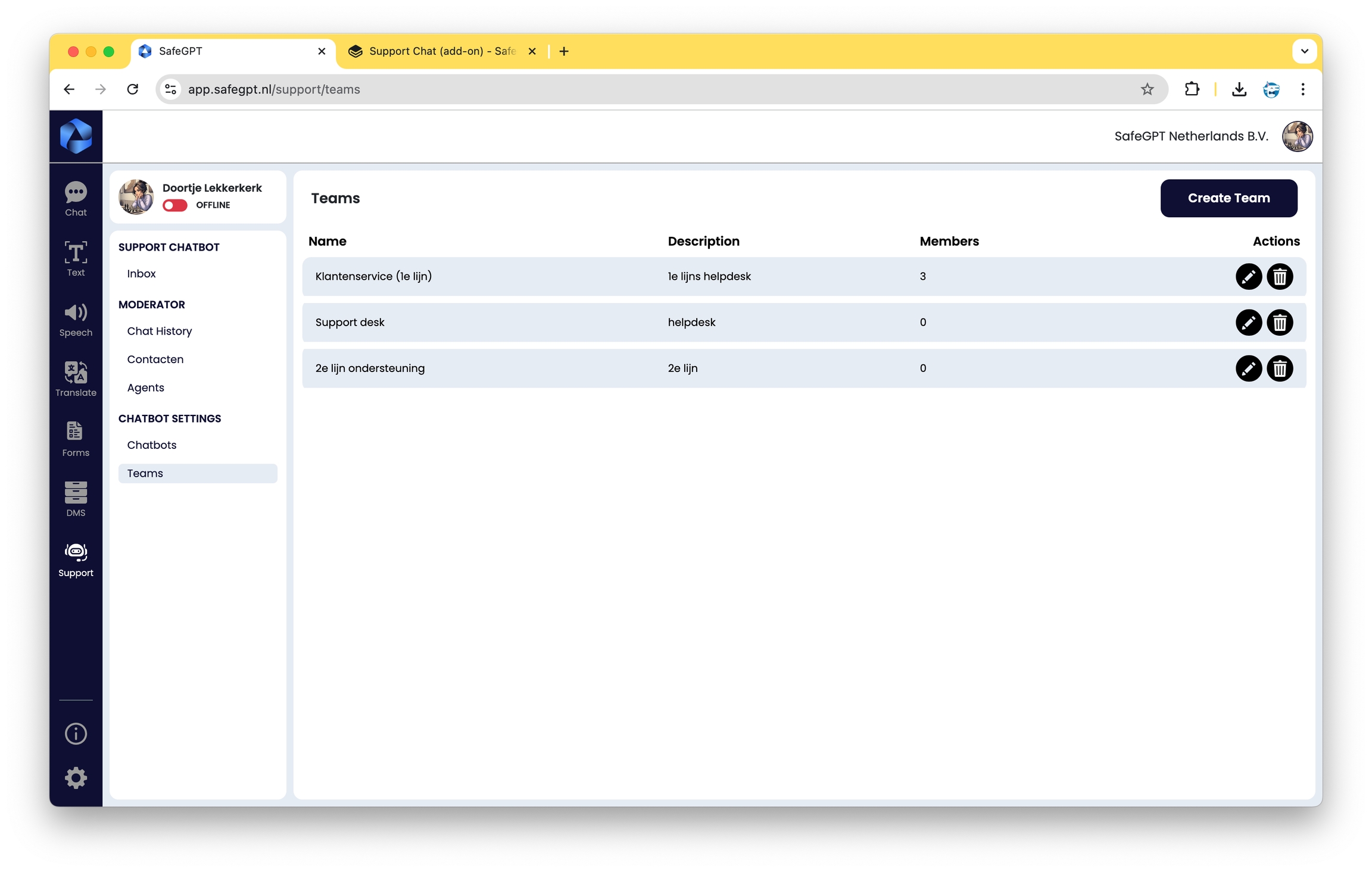
Chathistory
In the chat history overview, you can see all chat conversations, including the agent who conducted the conversation.
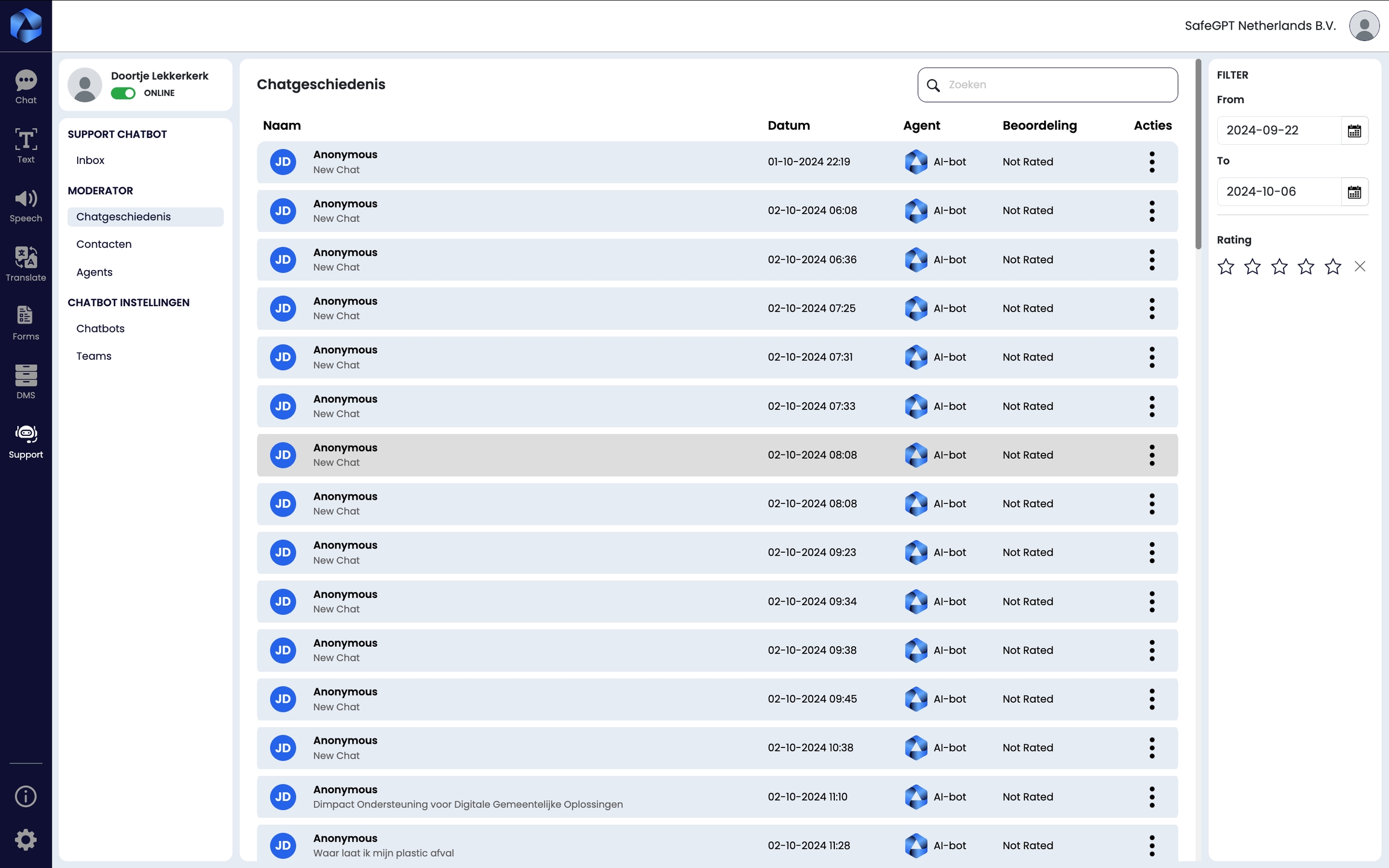
Chat capabilities seen from Agents
'Through the app.safegpt.nl/support you can follow the chat conversations of website visitors.
The conversations accumulate in the inbox. The starting point is that the chatbot can conduct the conversation independently of an agent. Depending on how the conversation unfolds, an agent can intervene in a conversation.
The color of the conversation represents the sentiment present in the conversation:
Blue = Neutral
Green = Positive
Red = Negative'
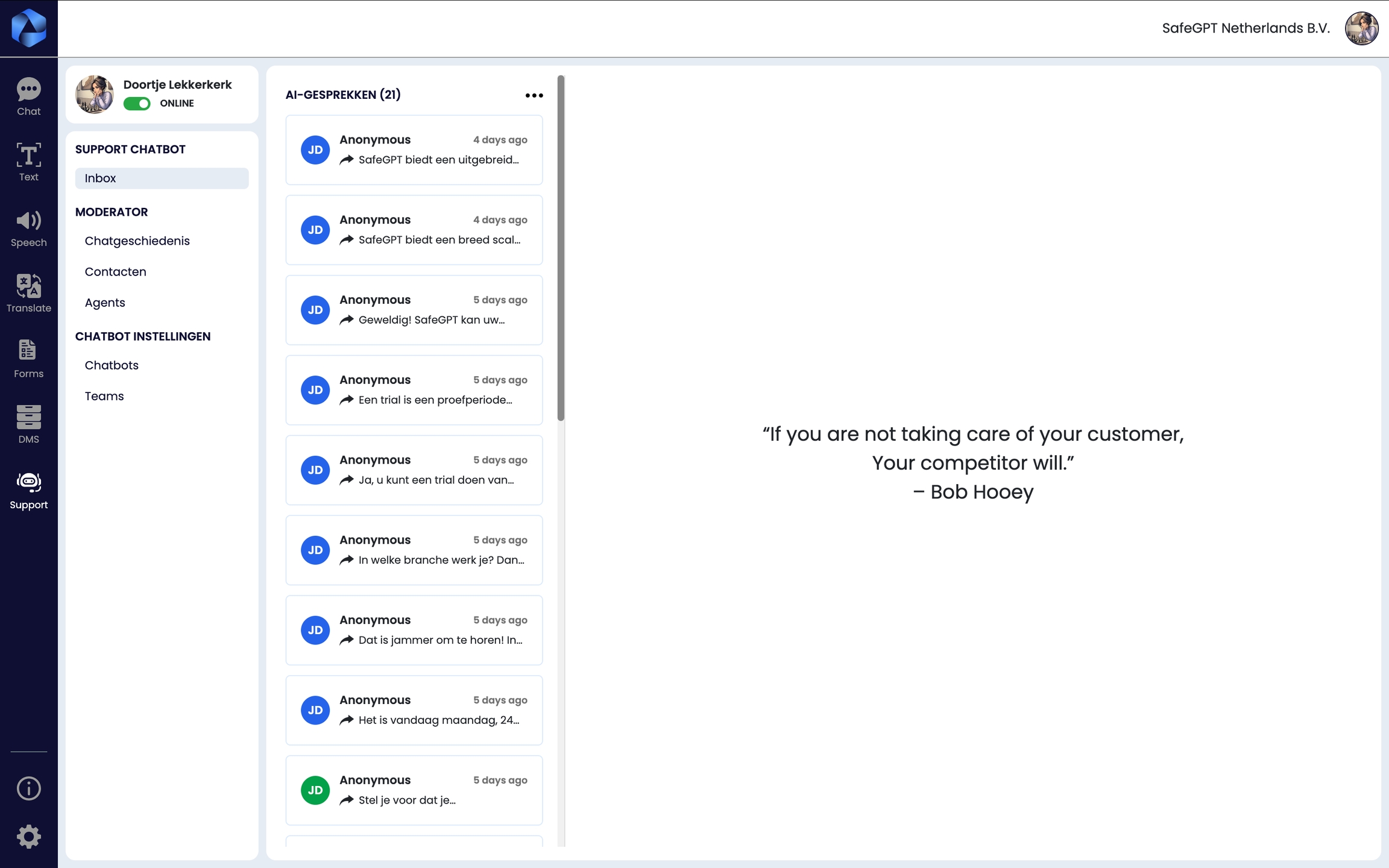
Participating in a chat conversation (from the agent's perspective)
An agent can take over a conversation independently, or a visitor can ask for an agent.
Taking over the chat
A conversation is taken over by an agent as soon as a chat interaction is initiated by the agent from the app. Joining the conversation causes the AI chatbot to stop the conversation.
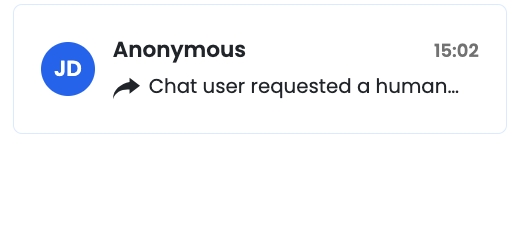
Last updated