Speech
Use the speech function for easily recording audio and converting it into minutes, reports, or action lists. Easily create summaries or chat about the content of a meeting.
Recording
Take a meeting or audio recording directly from SafeGPT.
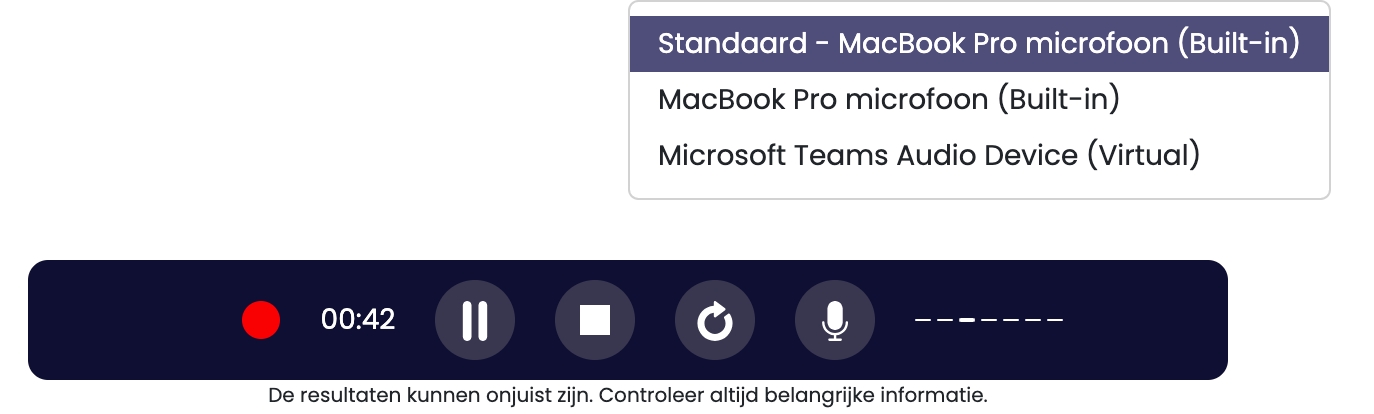
'Open the Speech panel
Press the recording button
Stop the recording when the meeting is finished
SafeGPT starts the transcription process (yellow)
Enter speakers (blue)
The transcription is ready for further processing (green)'
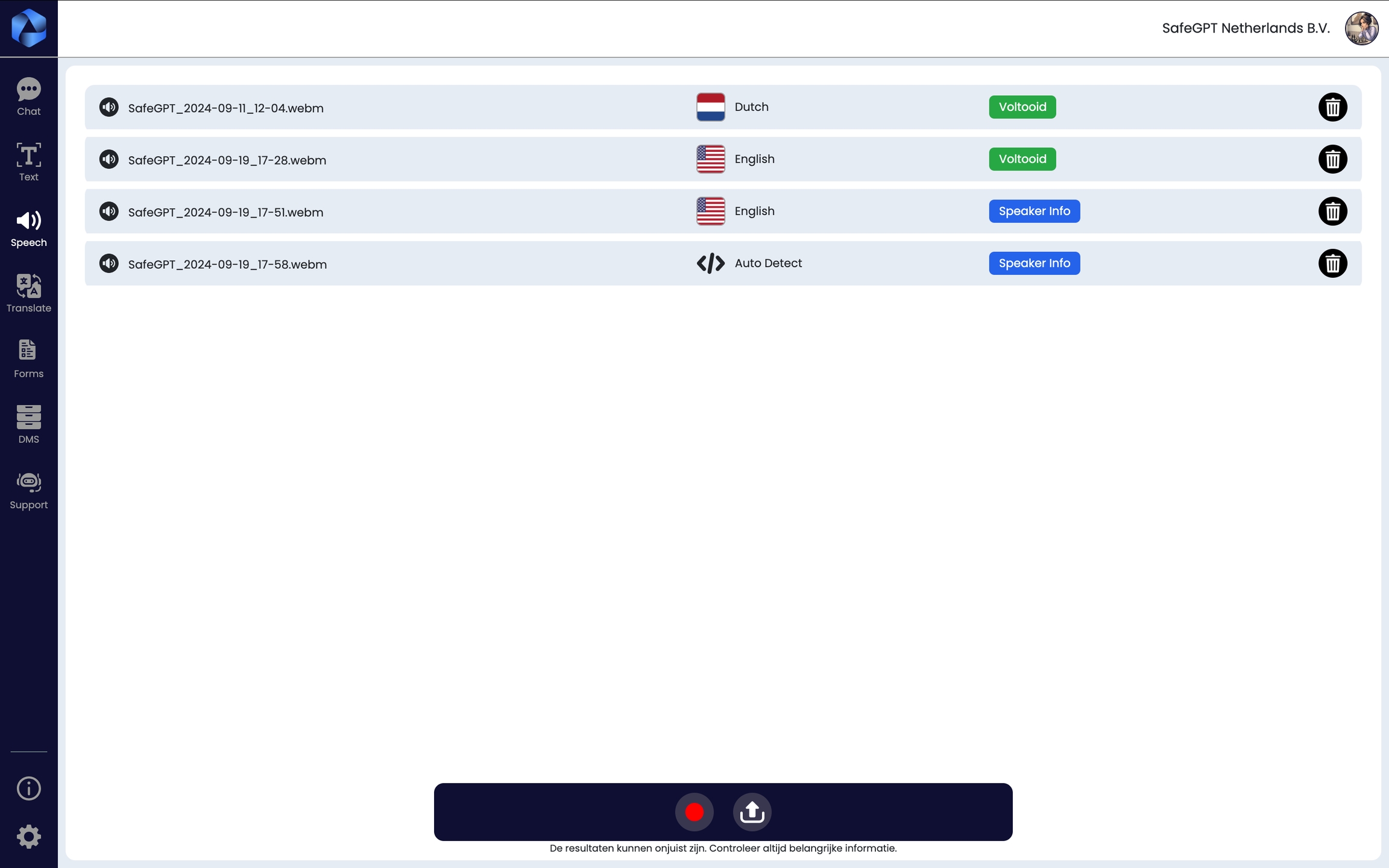
In the overview accompanying the speech, all recordings and transcripts are stored. These are kept in this environment for a maximum of 60 days. This is due to safety requirements, the so-called data retention.'
Adjust Titles of Transcription Files
Easily change the titles of the transcription files using the pencil icon, so you can keep track of the files.
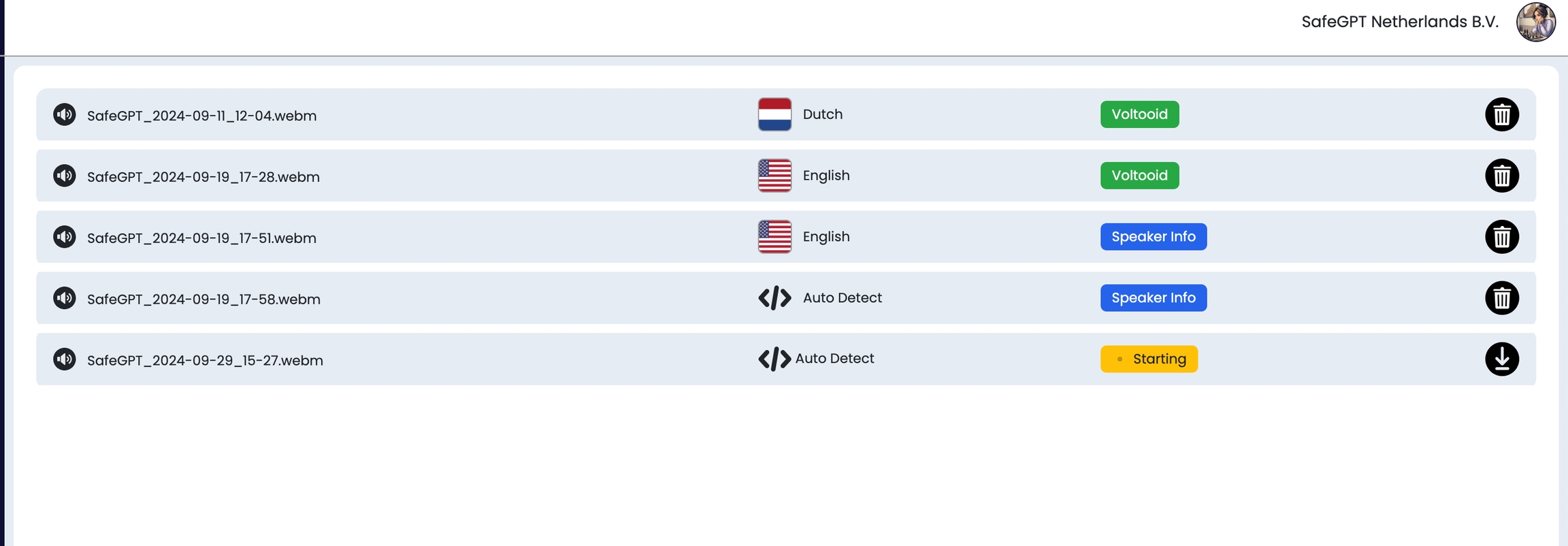
Actions on the transcription
When SafeGPT has processed the audio (status green - completed), you can perform follow-up actions on the transcript such as chatting with the transcript, creating a document, or downloading the transcript or the audio clip.
Insert speakers
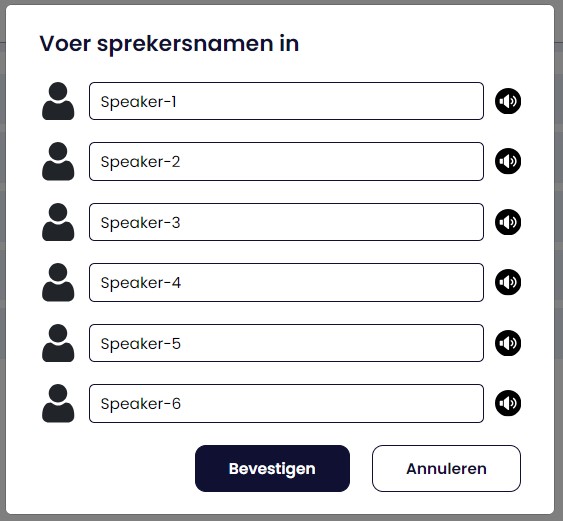
Chatting about the meeting
If you choose the "Chat conversation" option, the transcript document will be added to a new chat conversation, and you can ask questions about the agenda items, have sections of the meeting summarized, or inquire about what a specific speaker said during the meeting.
Make documents
With SafeGPT, you can easily compile a comprehensive report of the meeting. Through document generation, there are various options for creating a document:
Choose a template (this can be customized via the configuration)
Select the information you want to display.
Opt for document generation
The document will be made available in 'downloads'
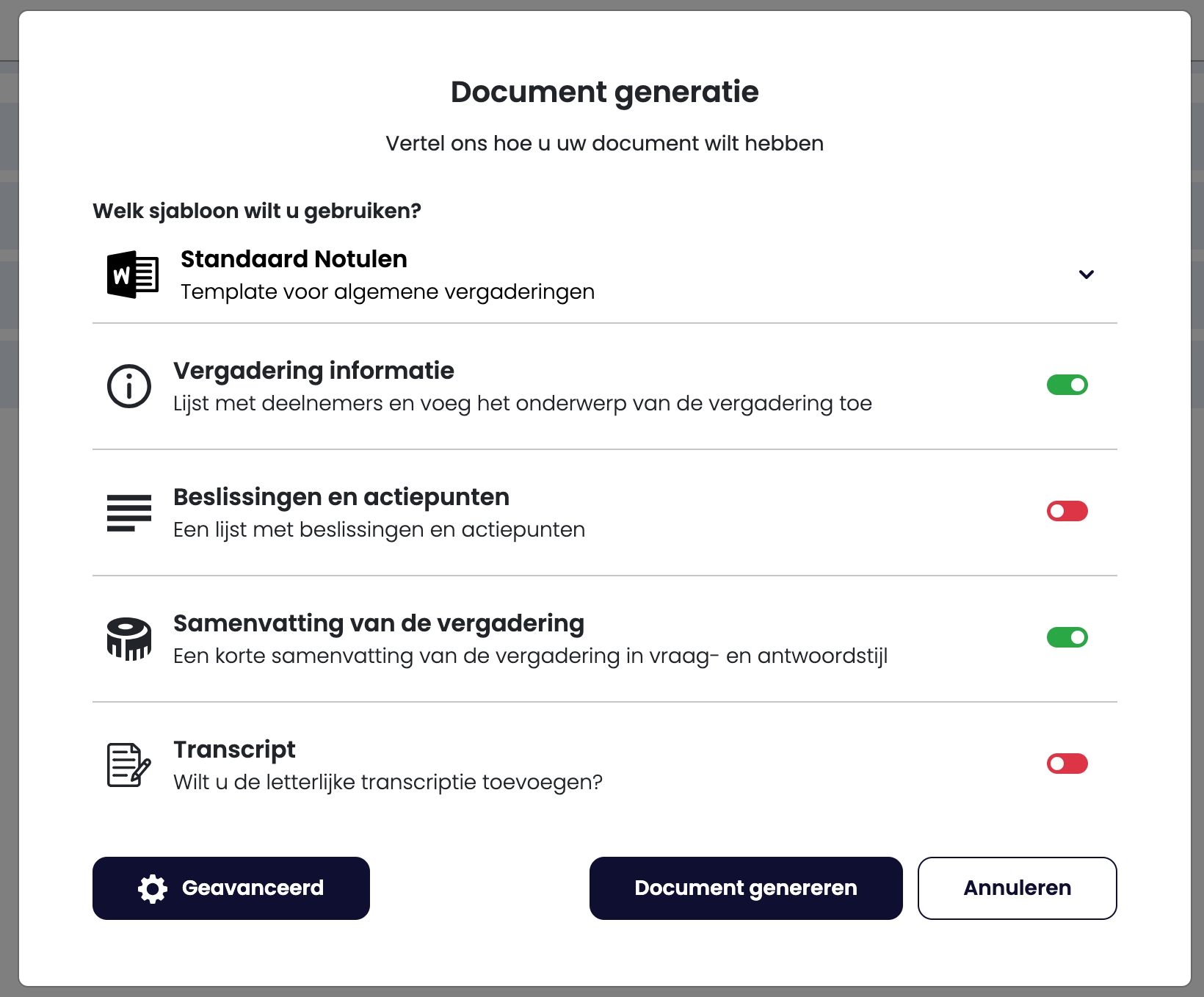
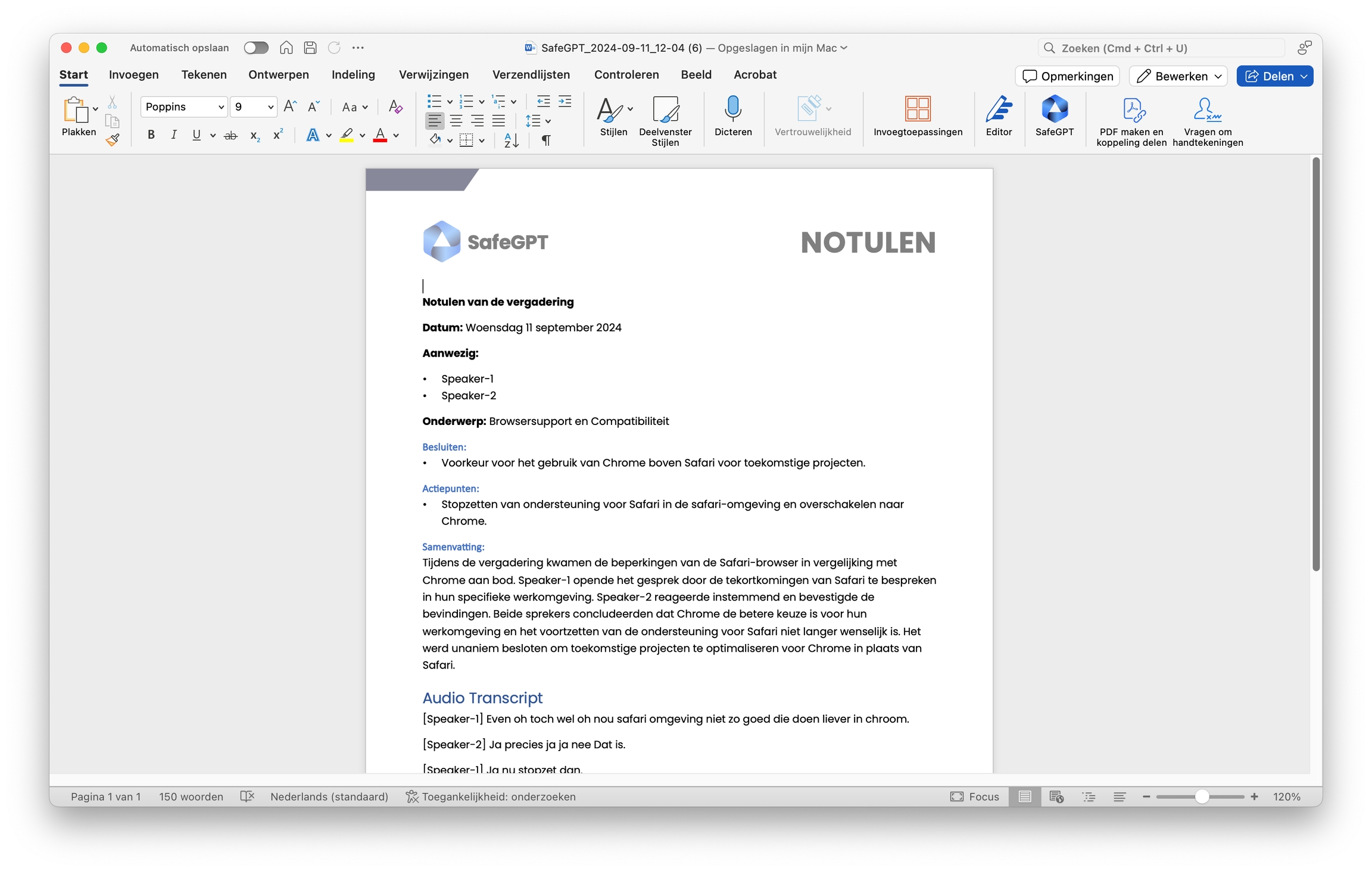
Documents in your own style
You can add your own style documents to safeGPT so that reports are created directly in the correct style. Read more about it here.
Advanced
With the advanced option, you can include even more specifications by adding a specific task (prompt). For example, the instruction to exclude a specific speaker from the minutes or not to include part of the meeting.'
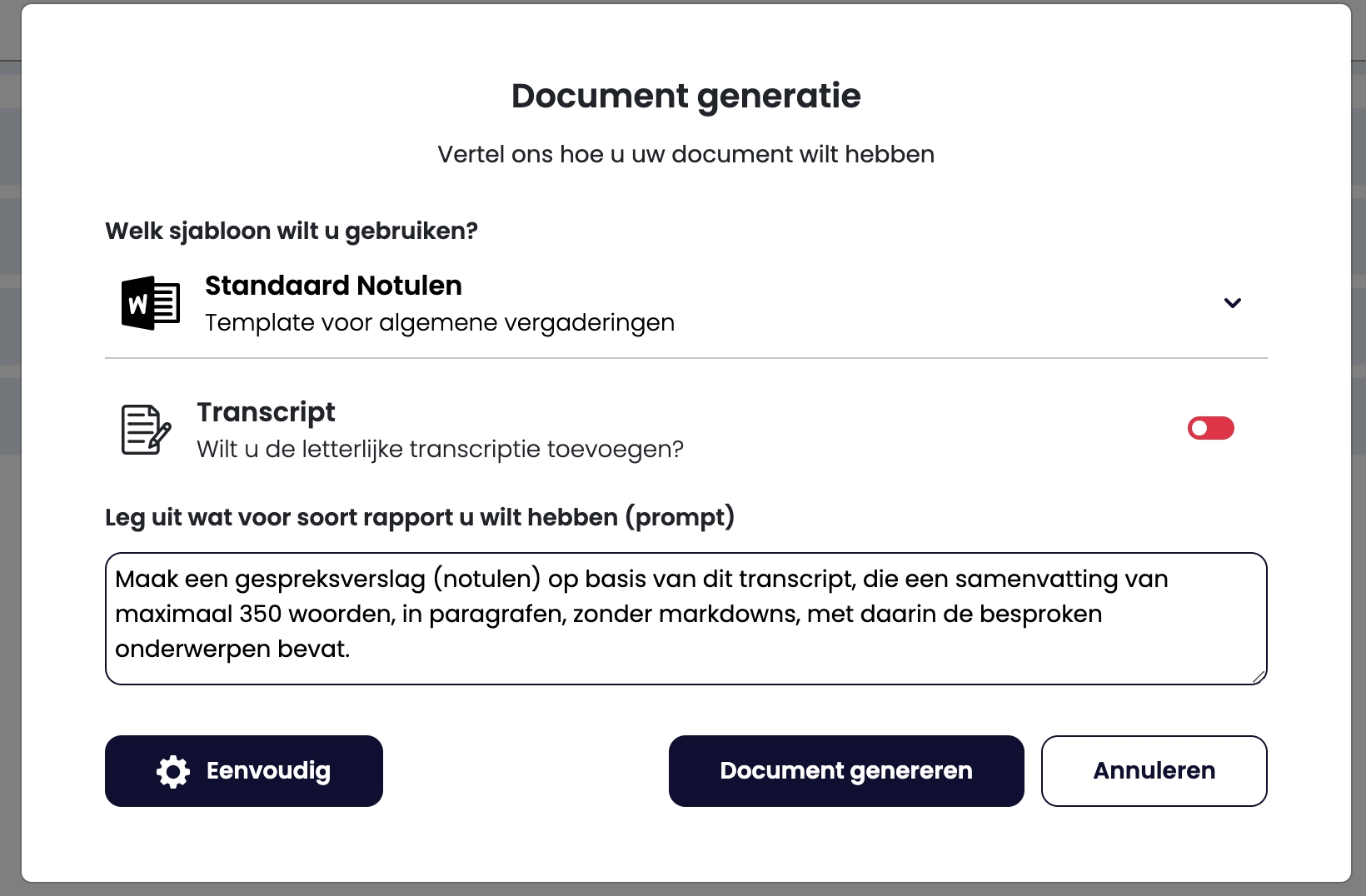
Transcriptie and audio uploaden
Upload simple audio or transcripts from, for example, Microsoft Teams meetings into SafeGPT and let SafeGPT process them.
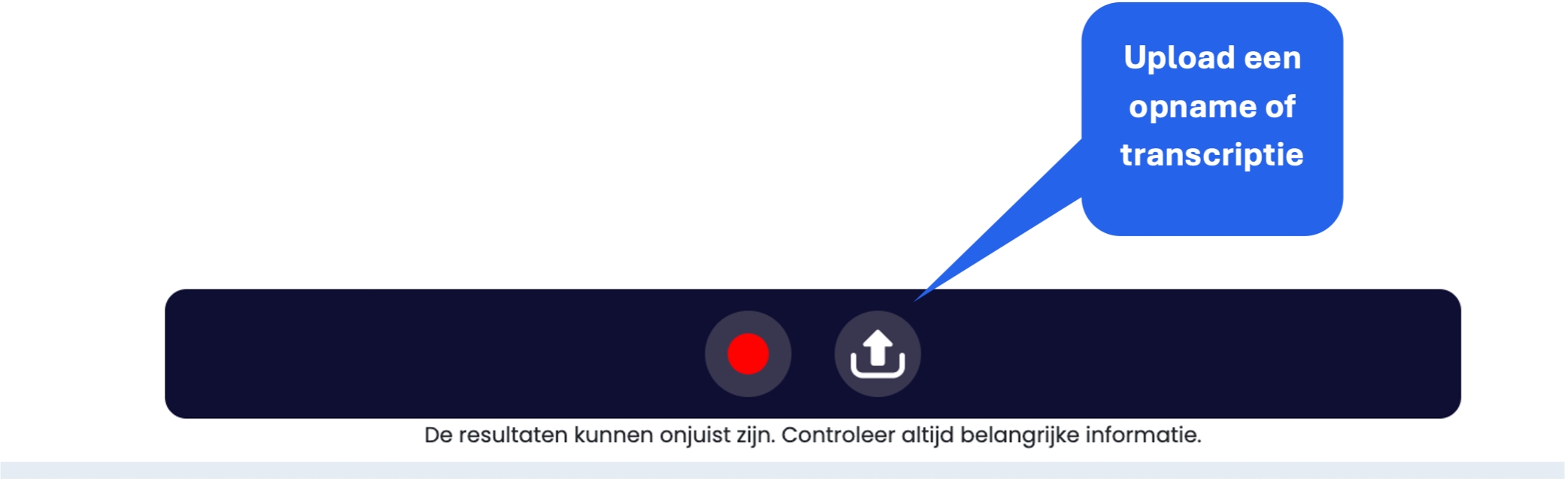
Last updated