Chat
Use SafeGPT Chat as a virtual assistant or helpful colleague. With this feature, you primarily generate concepts and ideas by questioning the chat. Let yourself be inspired and assisted.
Chatten
The basis of SafeGPT is the AI-supported chat feature. You can find the chat in both the web app and the add-in.
Start the web app or the add-in.
Enter a message in the chat screen.
Click on the send symbol.
You will receive a response in the main screen.
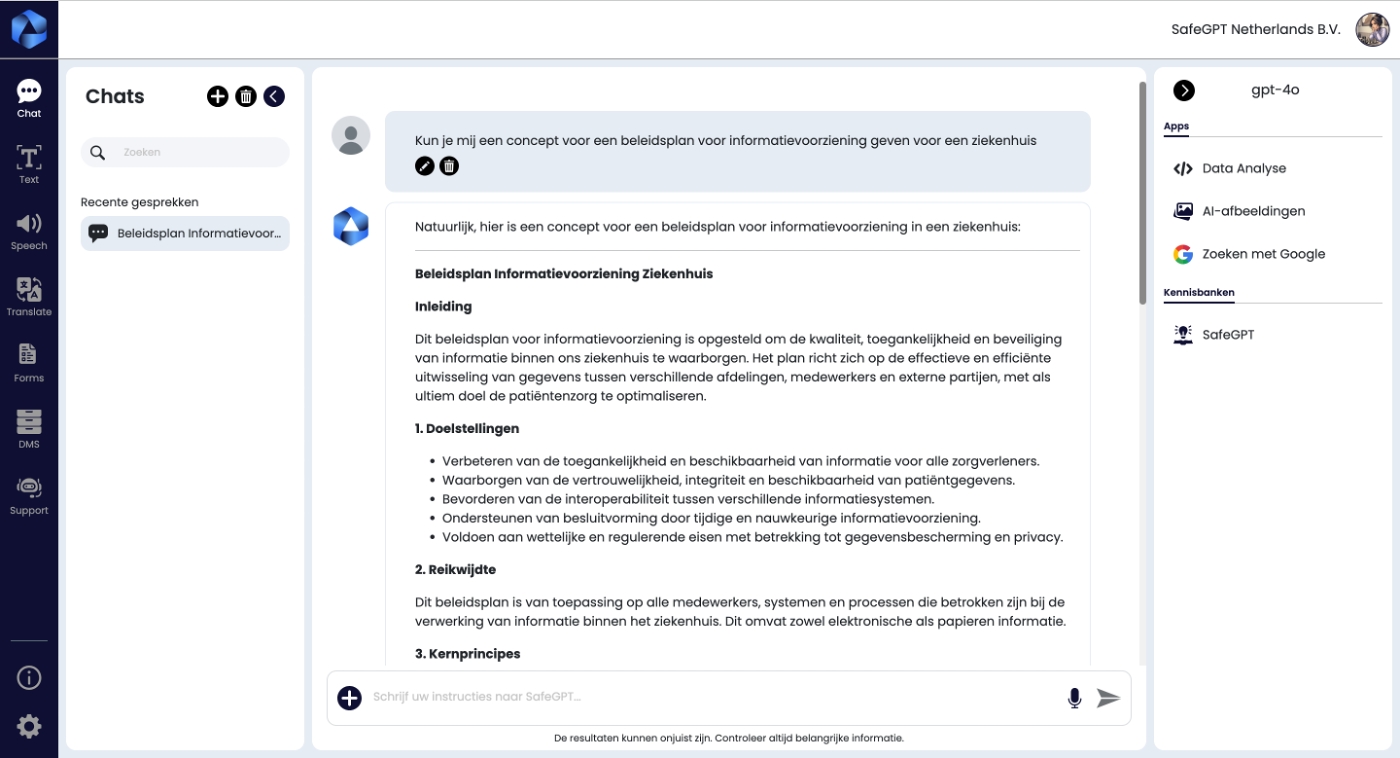
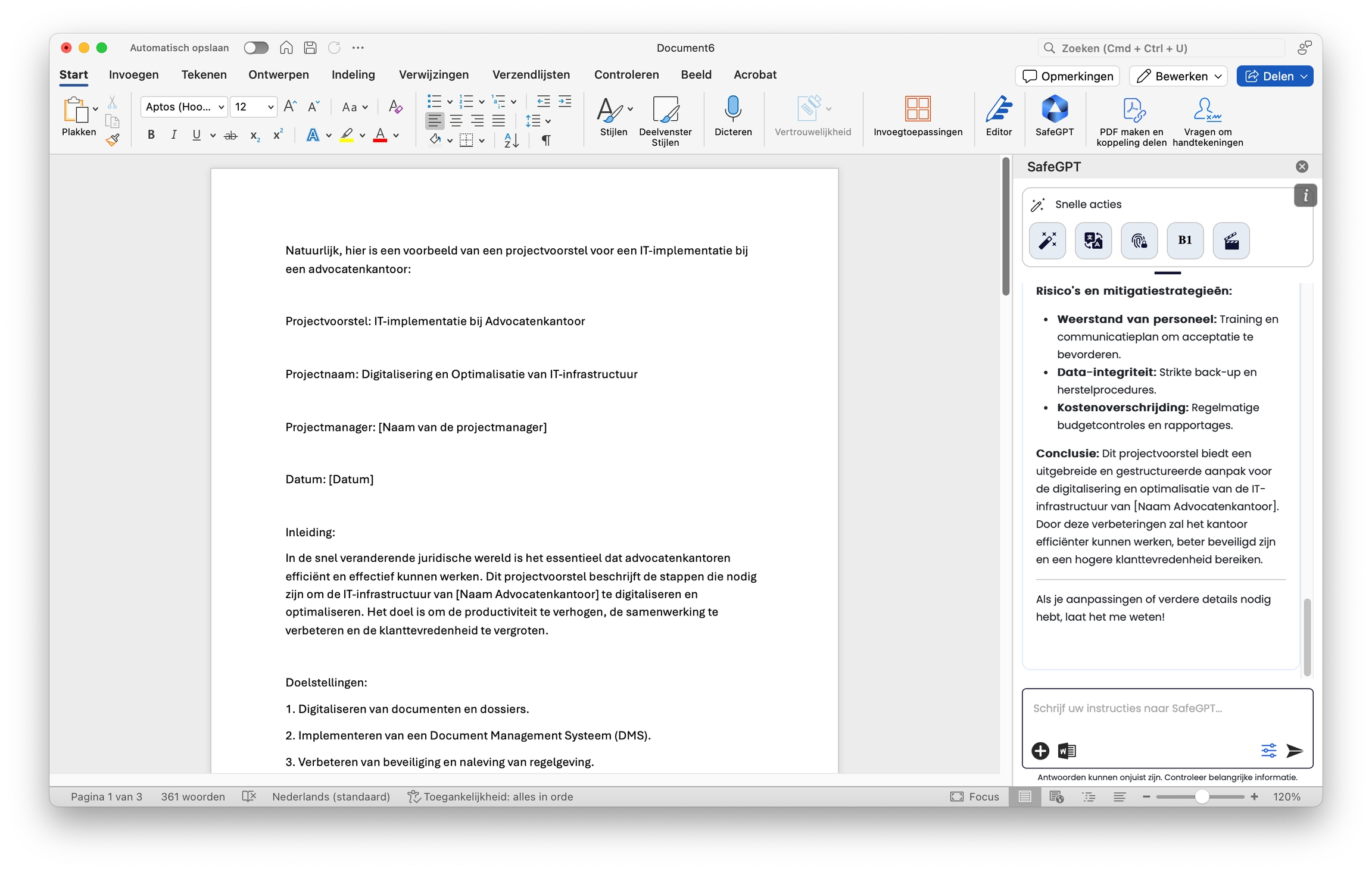
Features for the Chat
In the right menu of the web app, you'll find a number of extra features for the chat. These give extra options to the chat that influence the context and content of the results.
Data analysis
AI images
Search with Google
Diagrams
For example, if you want to create images about a topic, turn on AI images. This activates the language model Dall-E 3.
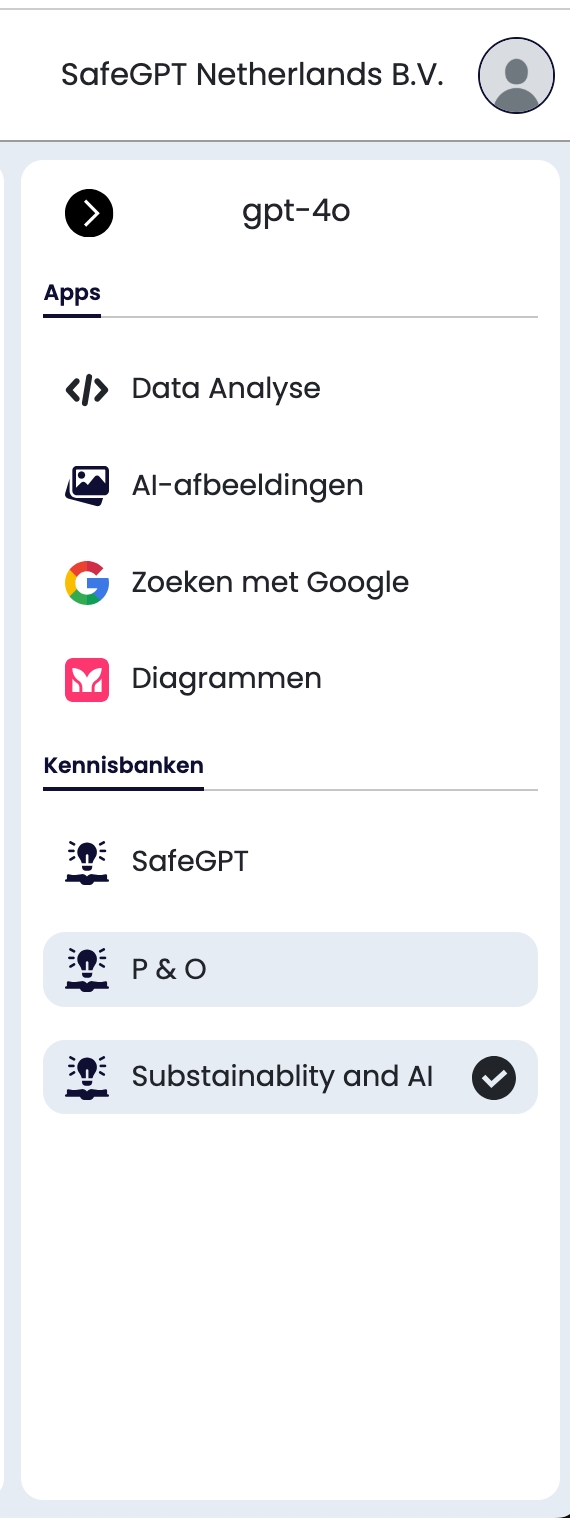
Data analyse
The data analysis option allows you to ask more complex questions, enabling the analysis of more data. With this option, for example, you can create graphs, directly convert content into a Word or Docx format, and give the chat multiple compound tasks.
There are numerous examples of how you can utilize the Data Analysis function. This feature allows you to analyze the statistics of your social media posts within minutes or to conduct an analysis of the results from a customer satisfaction survey.
An example prompt is:
"Perform an analysis on the data from this research, provide me with 3 graphs on topics x, y, z, and place these results in a PowerPoint presentation.
Images
Create simple images by selecting the AI Images feature. SafeGPT uses the DallE-3 model to generate images.
As with all prompts, provide a clear description of what you expect.
For example: style (photo, graphic). Provide insight into the color palette. Indicate whether it should be realistic, etc. For more information, see the chapter on prompts.
Example Prompt: Create an image of a cat in a kitchen. The cat is brown and white. The kitchen is modern.
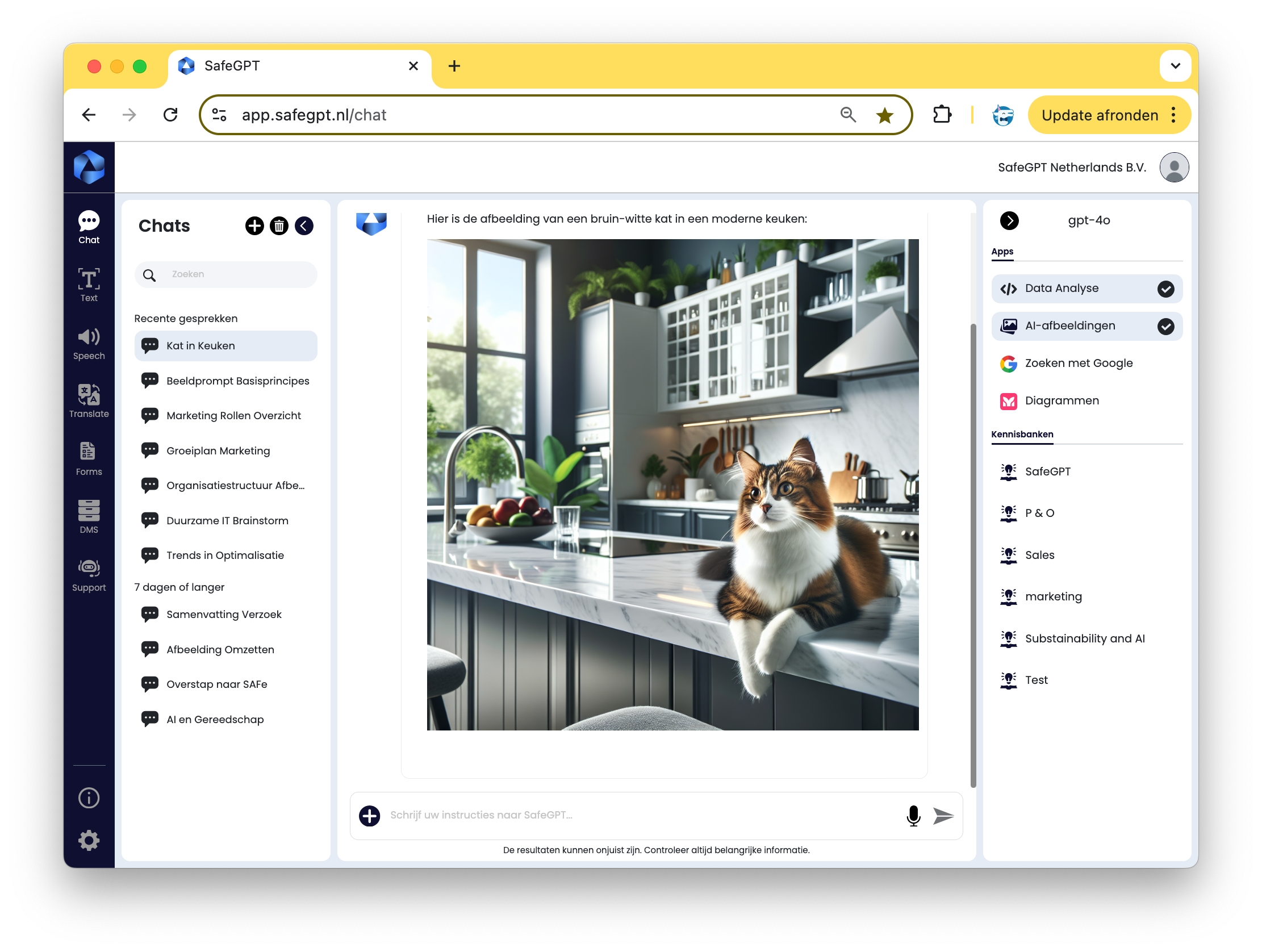
Search function with Google
Activate the search function with Google and retrieve the results from Google search. As an organization, you can decide how many Google search results the chat assistant will use. (go to the integrations
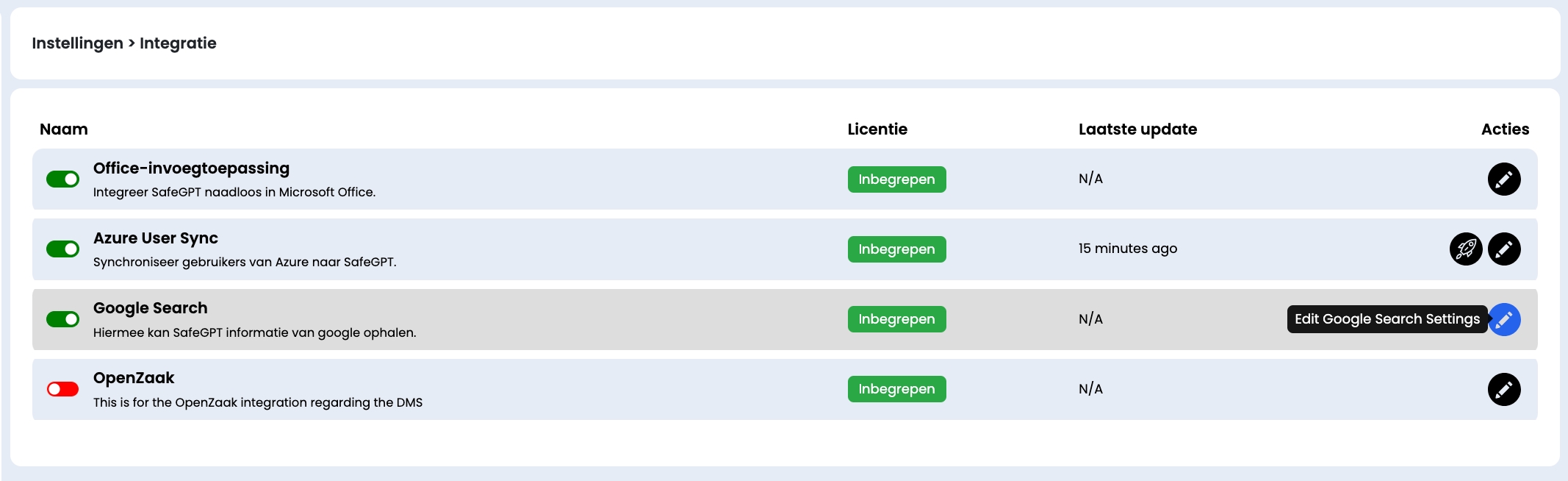
Diagrams
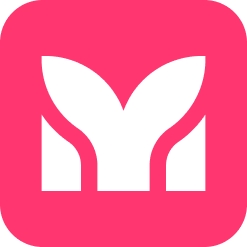
Create complex visualizations with the integration of Diagrams. Enable the function and request a process flow, mind map, or chart. For this as well, provide enough context about the topic. Optionally, add data on which you want a diagram to be created and describe the desired output.
Example prompt: create a mind map on the topic of IT management.
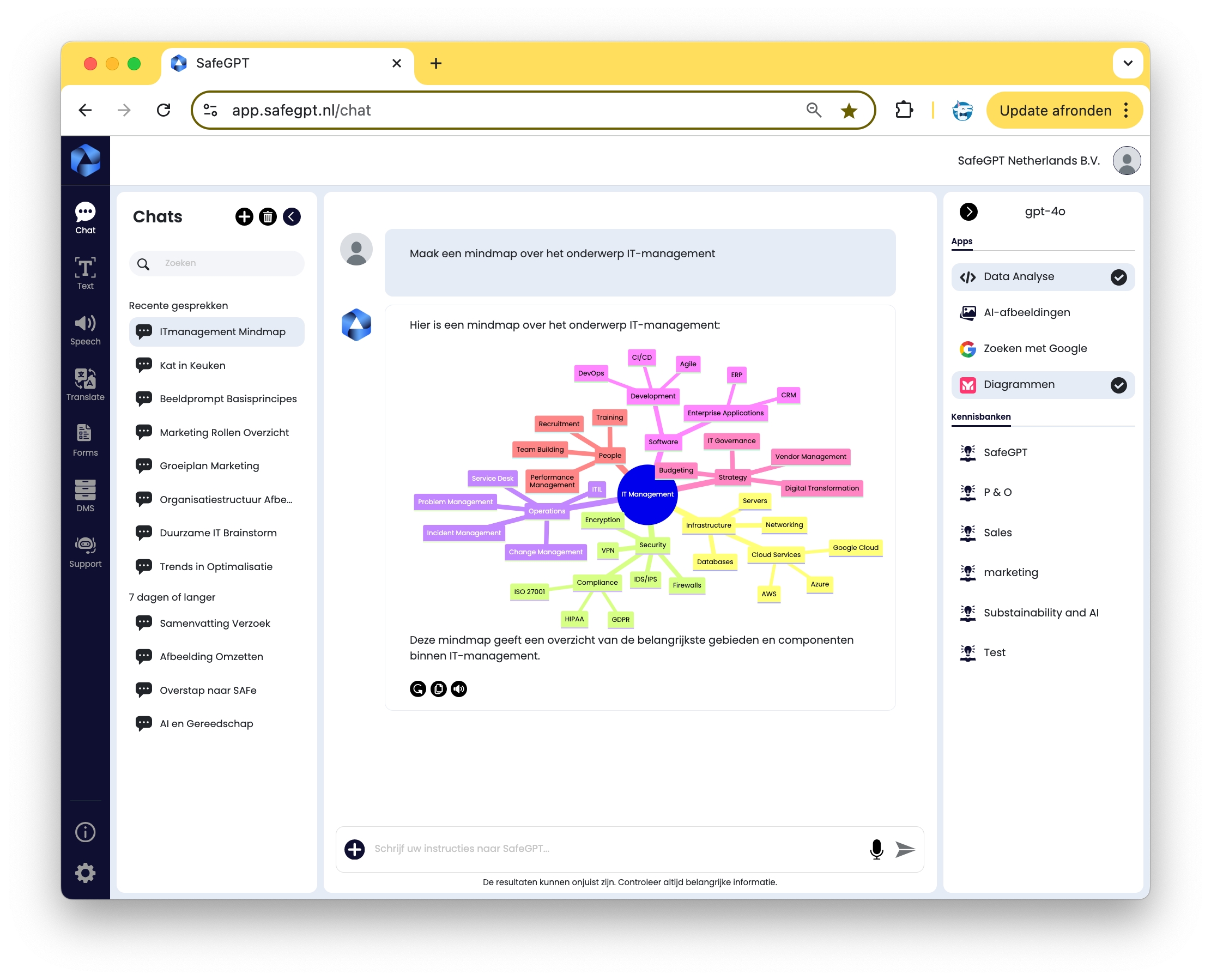
What diagrams can you create?
Flowcharts
Diagrams: Sequence, Class,
Relationship Status,
Requirements,
Git,
C4,
Blocks
Mind maps
Timelines Charts: Pie, Quadrant, XY User Journey
Architectures
Kanban
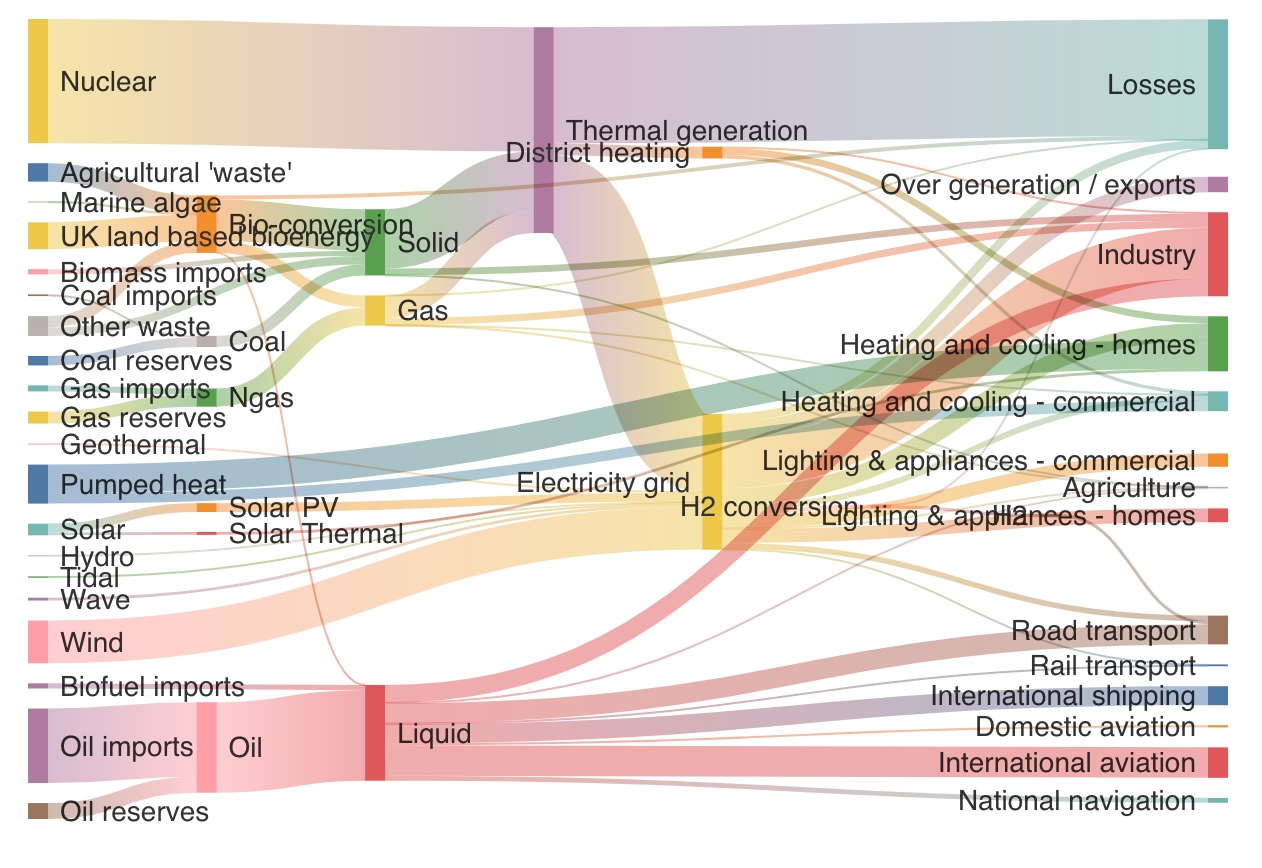
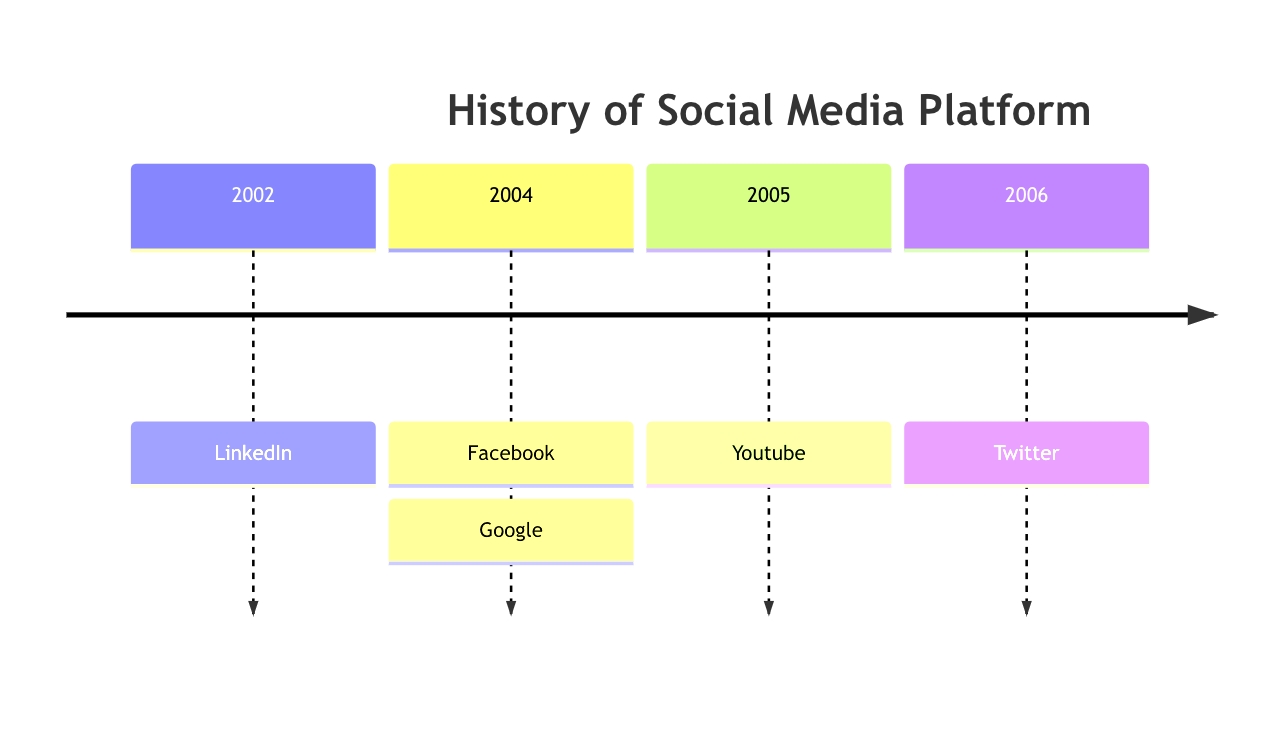
Chat with documents
Upload a document or multiple documents in the chat using the + sign and use them for a conversation. Ask questions about the content of a document, pose cross-questions about multiple documents, make comparisons between documents, or draw connections between two documents.
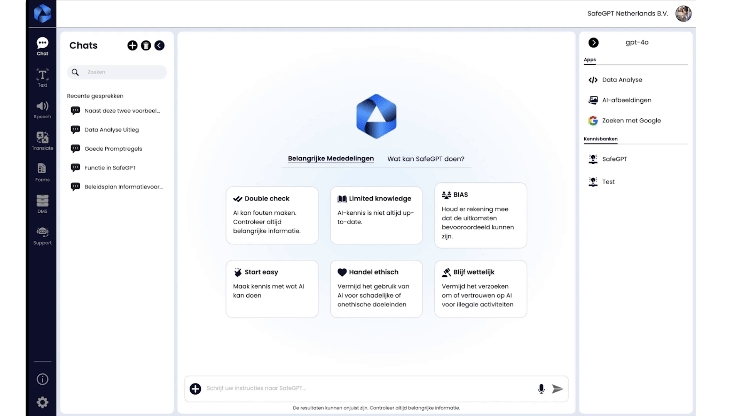
Knowledge bases
At the level of organization and teams, you can create knowledge bases. You can find out how to do this in the documentation on Configuring Knowledge Bases. Activate a knowledge base to consult specific content from the knowledge base using the chat function of safeGPT.
Create new content based on this knowledge base.
For example: marketing texts based on a company brochure, or project plans based on additional documentation on a topic.
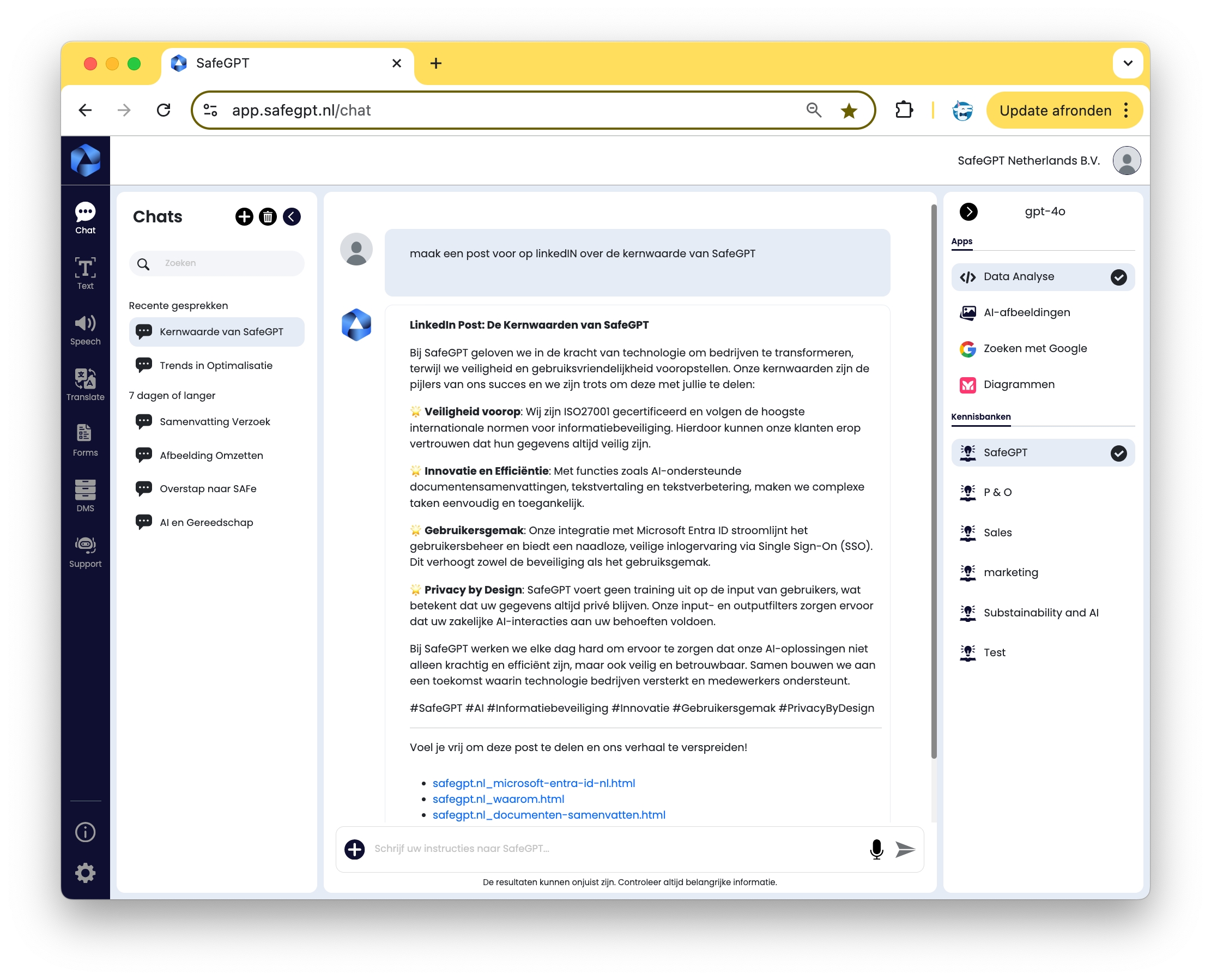
History of chats
On the right side of the screen in the web app, you can view the history of your chat conversations. Retrieve a chat conversation by clicking on the conversation subject.
Delete conversations by removing each one individually, or delete all conversations at once using the trash can.
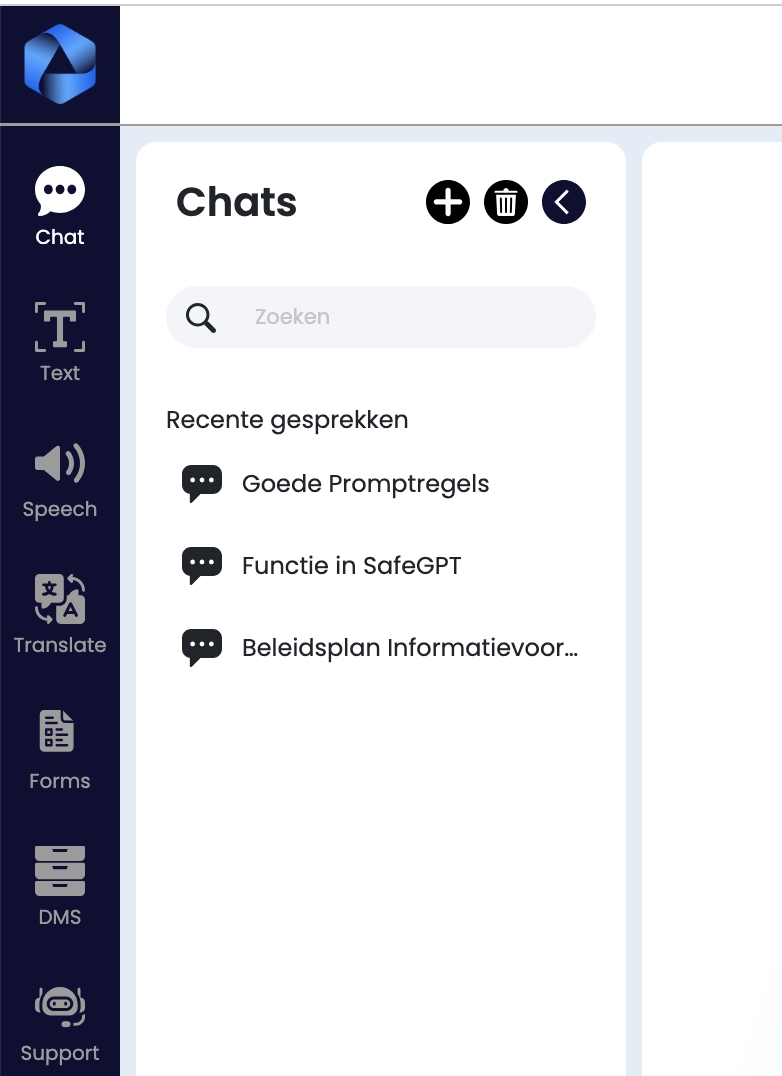
Last updated