Microsoft add-in
Use the add-in for composing texts, documents, improving and/or translating text in Word and Outlook.
Add-in MS Word And Outlook
If you want to use the integrated feature of SafeGPT in Microsoft Word and Microsoft Outlook, then add the two add-ins for both Word and Outlook once to your MS365 suite. The add-ins can be downloaded from the Microsoft Store.
Download from the add-ins (in the ribbon)
Download the add-in directly from the ribbon in Word and Outlook.
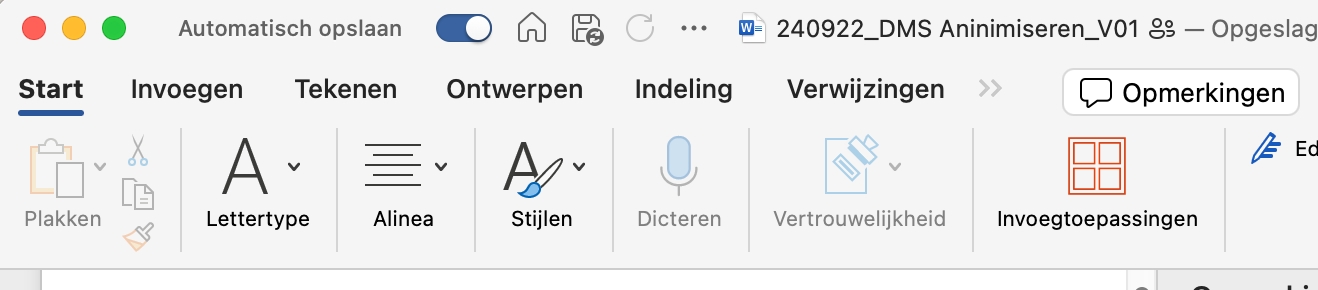
'Open Microsoft Word or Outlook
Go to the ribbon and select "Add-ins" In the search bar,
Enter SafeGPT and select the Add-in
If the add-in does not appear, select "More Add-ins" and search for it in the store
Click on add'
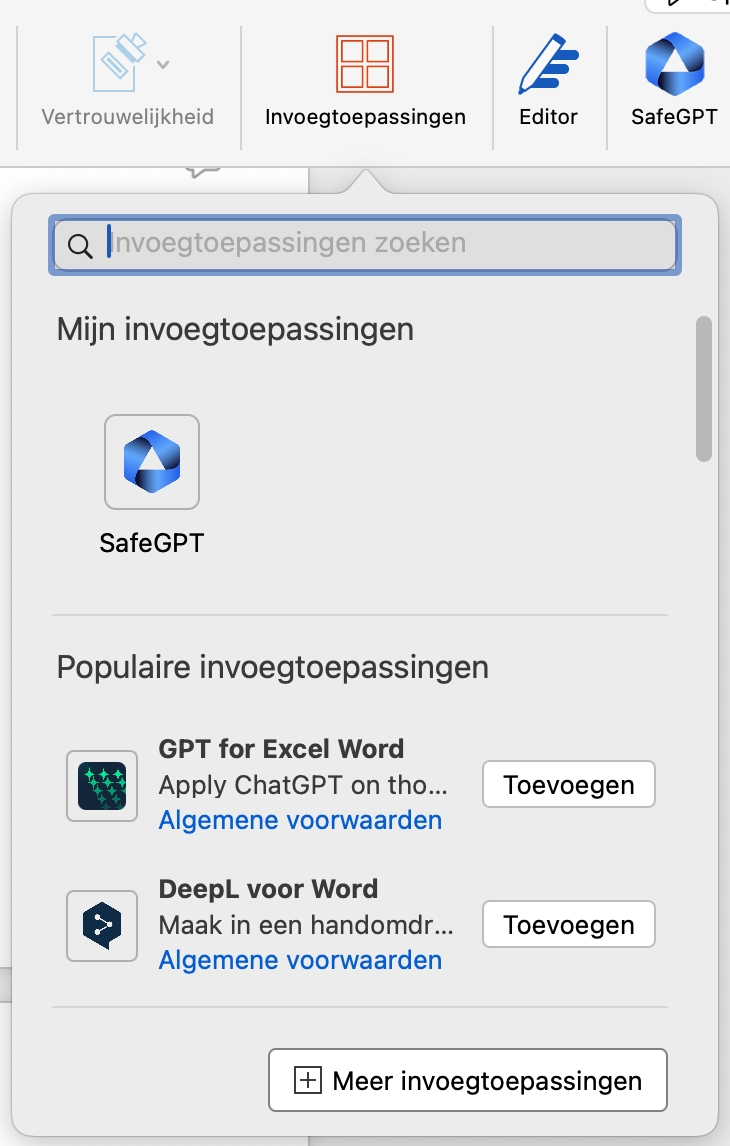
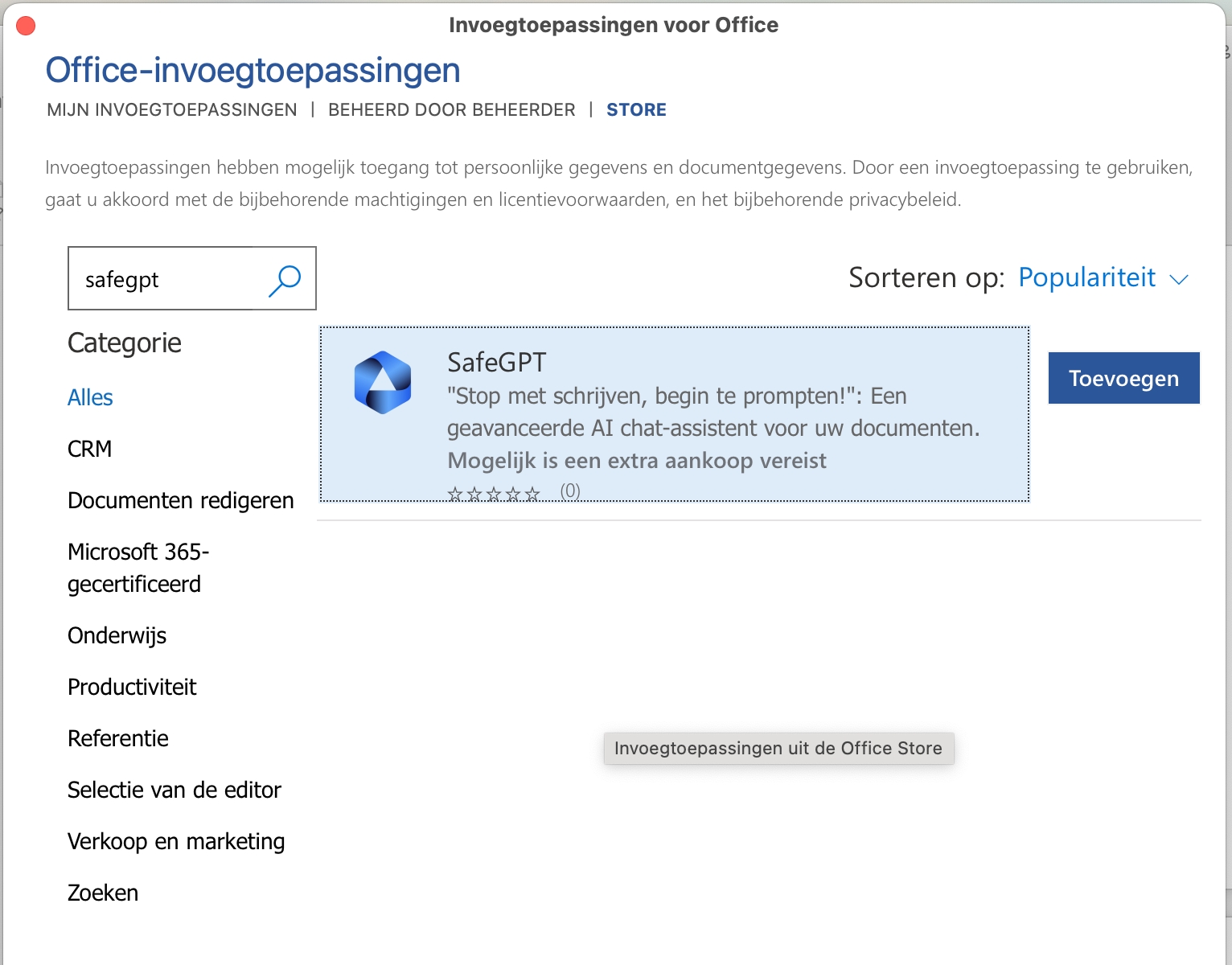
Download vanuit de store
Download the add-in for Word and Outlook from the Microsoft Store using the links below
Microsoft Word add-in https://appsource.microsoft.com/product/office/WA200006307
Microsoft Outlook add-in https://appsource.microsoft.com/product/office/WA200006312
Installation and Login in the Add-ins
Click on get it now
Go through the installation process of the add-ins
Open Microsoft Word or Outlook
Log in with your username and password or via Microsoft Azure (Microsoft Entra ID)
After this, SafeGPT will be available in the "ribbon" under Home in Microsoft Word and Microsoft Outlook. Note! Go through this process separately for the Outlook and Word add-in.
Managed Integration
If you want to centrally offer the add-in through ICT Management from Microsoft 365, please use the instructions via integrations.'
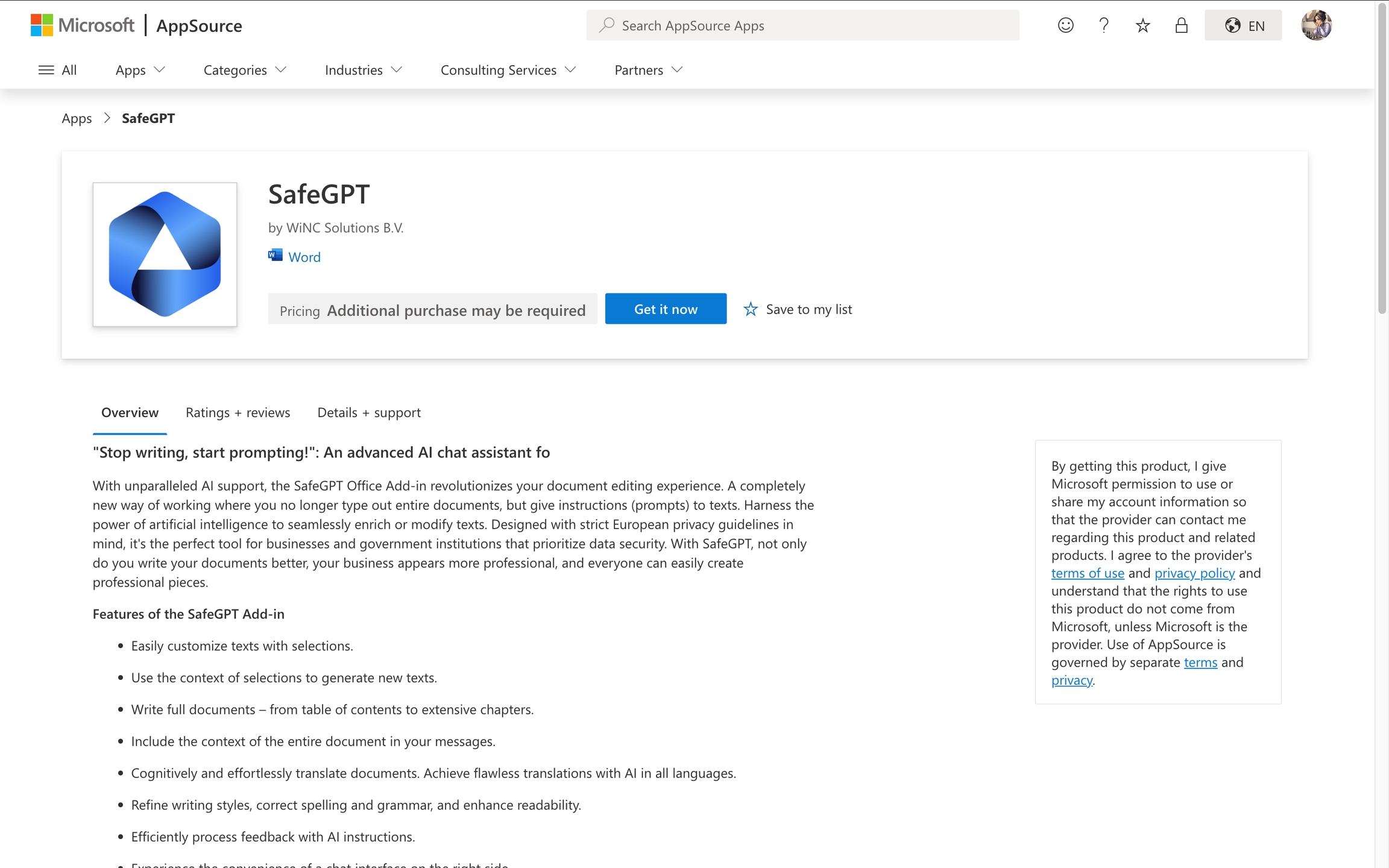
Gebruik Add-in
Start Microsoft Word and open the SafeGPT add-in via the ribbon. In Microsoft Outlook, you can find the add-in in the ribbon when you create a new email.
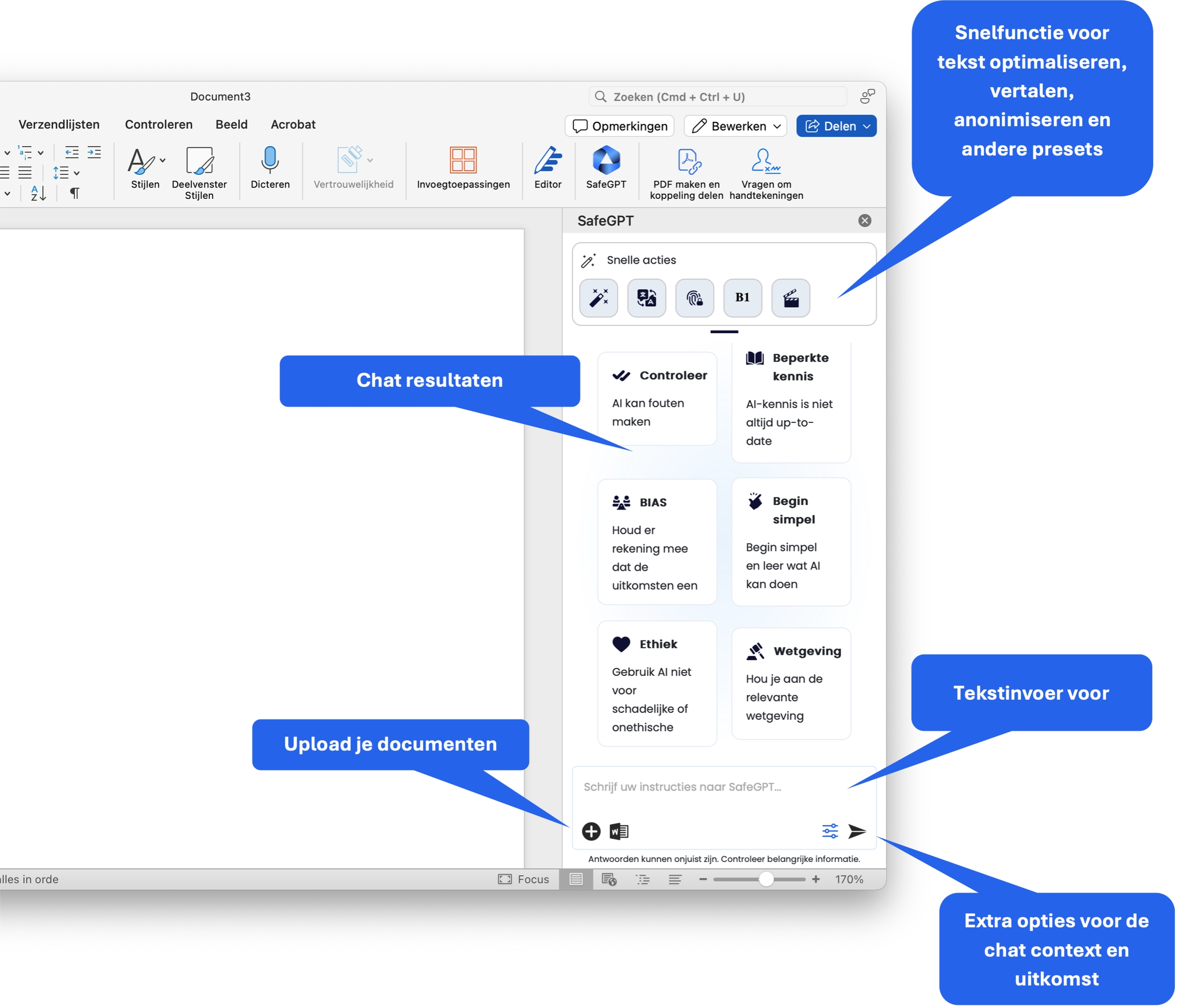
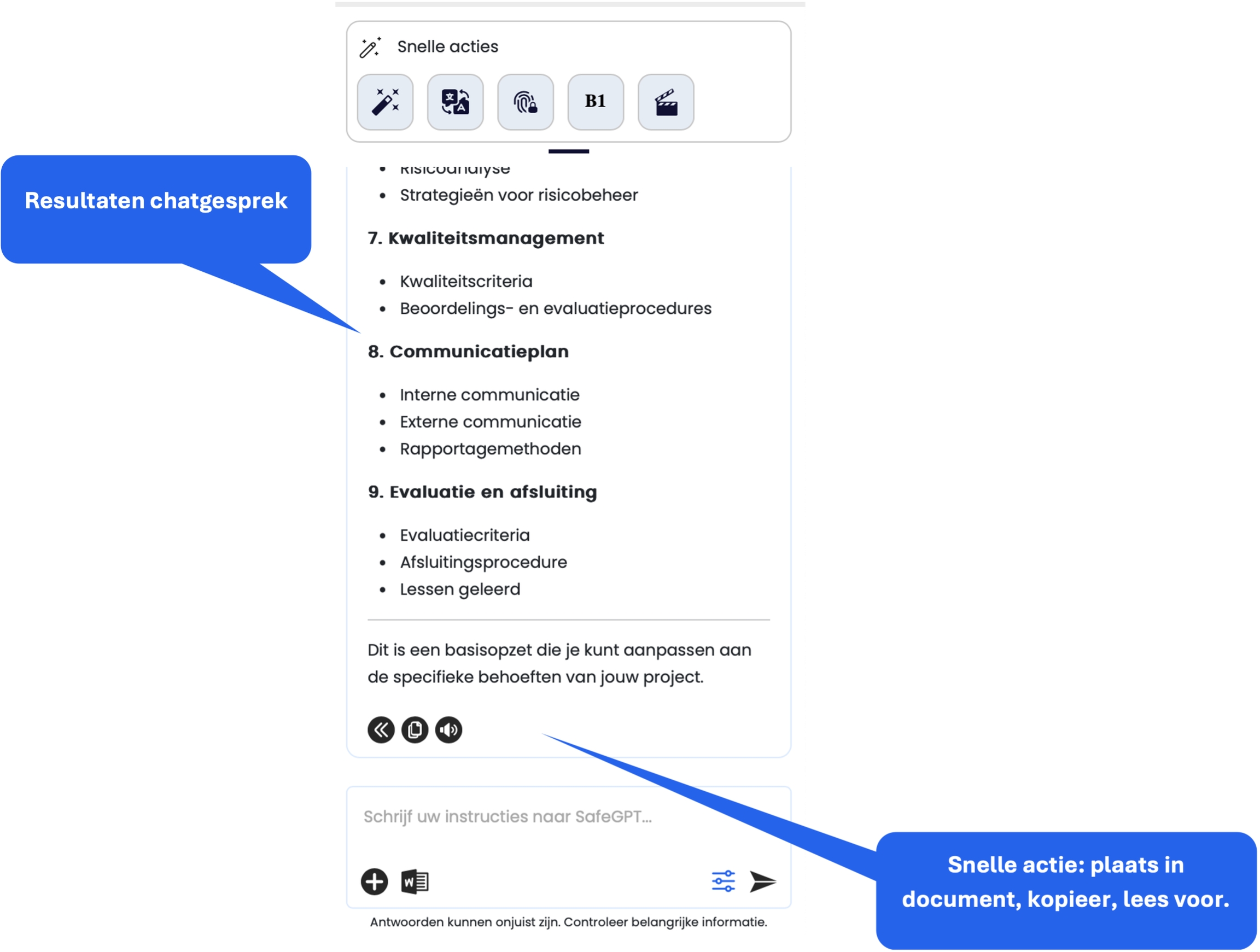
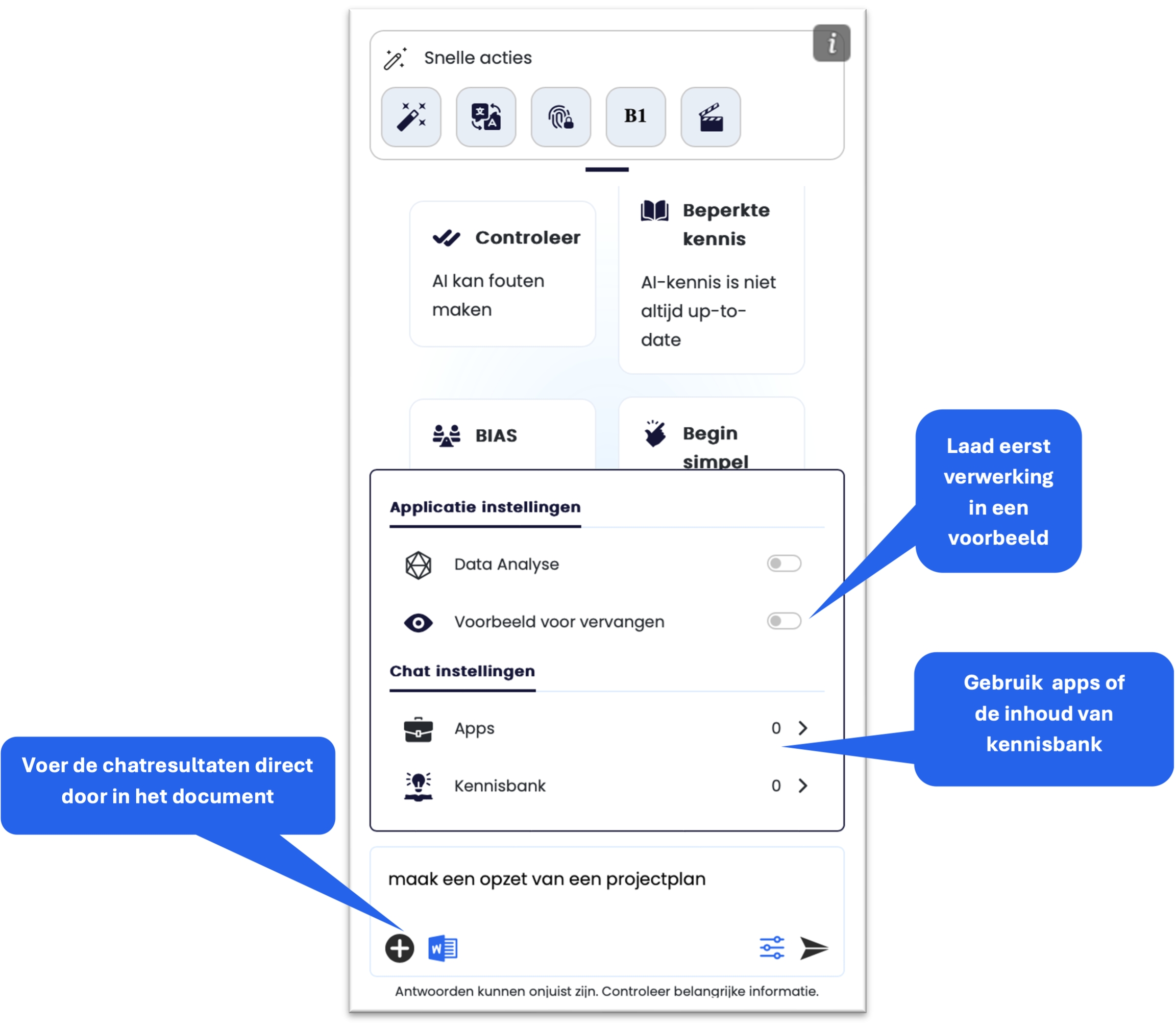
Last updated