Start met SafeGPT
Account
Accessing SafeGPT is easy. You can subscribe to SafeGPT through the website, either monthly or annually. Follow the steps below:
Register: Go to app.safegpt.nl/register to create your subscription. Fill in the required information to complete the registration process.
Request a Trial Period: Once you are registered, you will receive a one-time free trial period of 14 days to explore the features and capabilities of SafeGPT. This trial period allows you to experience the full platform without any obligation.
Get Started: If you have any questions, please feel free to contact us. You can find our contact details at safegpt.nl/contact.
SafeGPT Webapp
Log in
Logging in can be done easily via https://app.safegpt.nl/login. If you or your organization has set up a Microsoft Entra ID (Azure AD), you can log in using the 'sign in' button. Otherwise, enter your email address and password, as you created during the registration process.
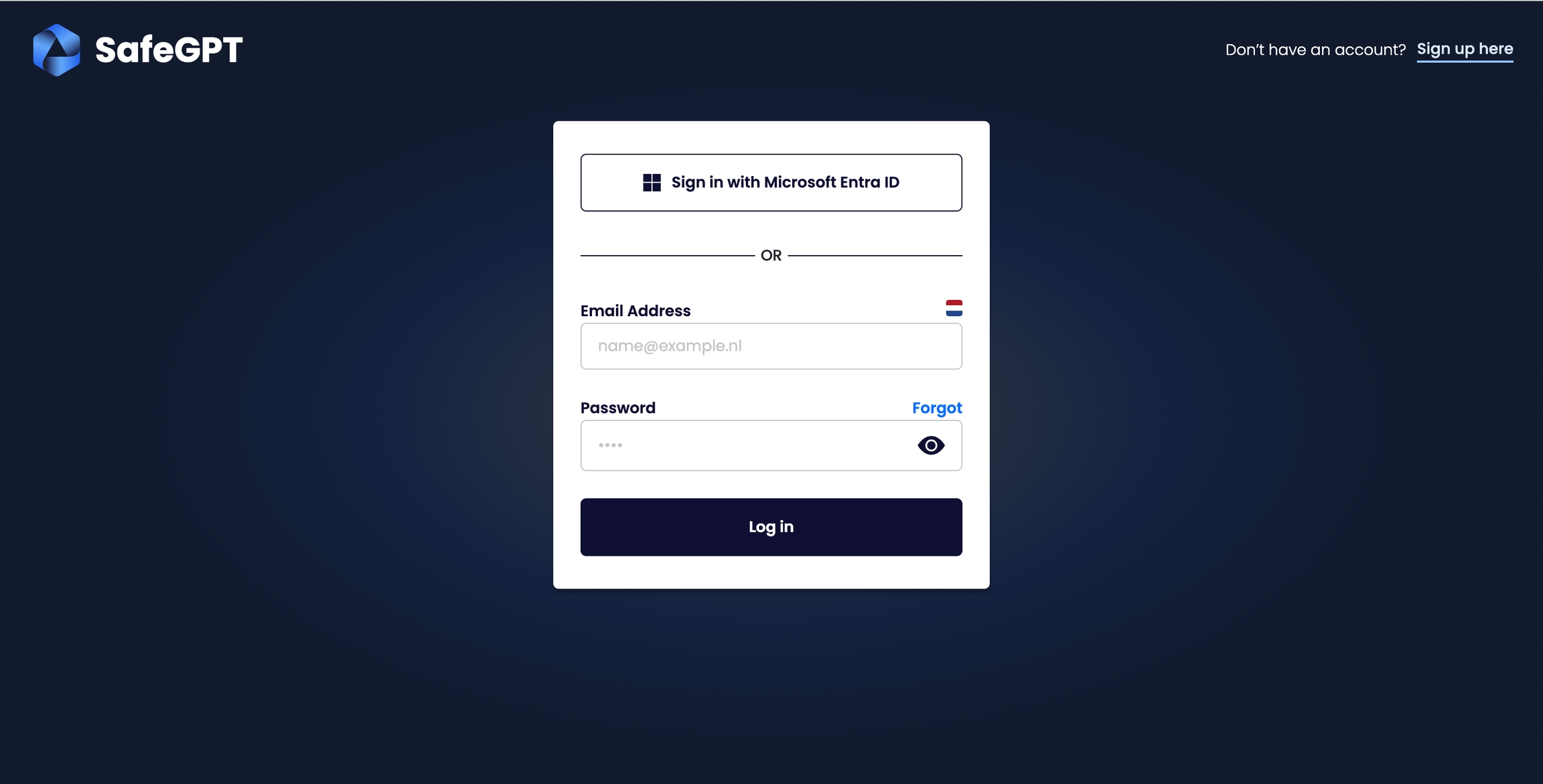
Have you completed the registration process and account setup? Congratulations! You can now start using SafeGPT directly through the web app.
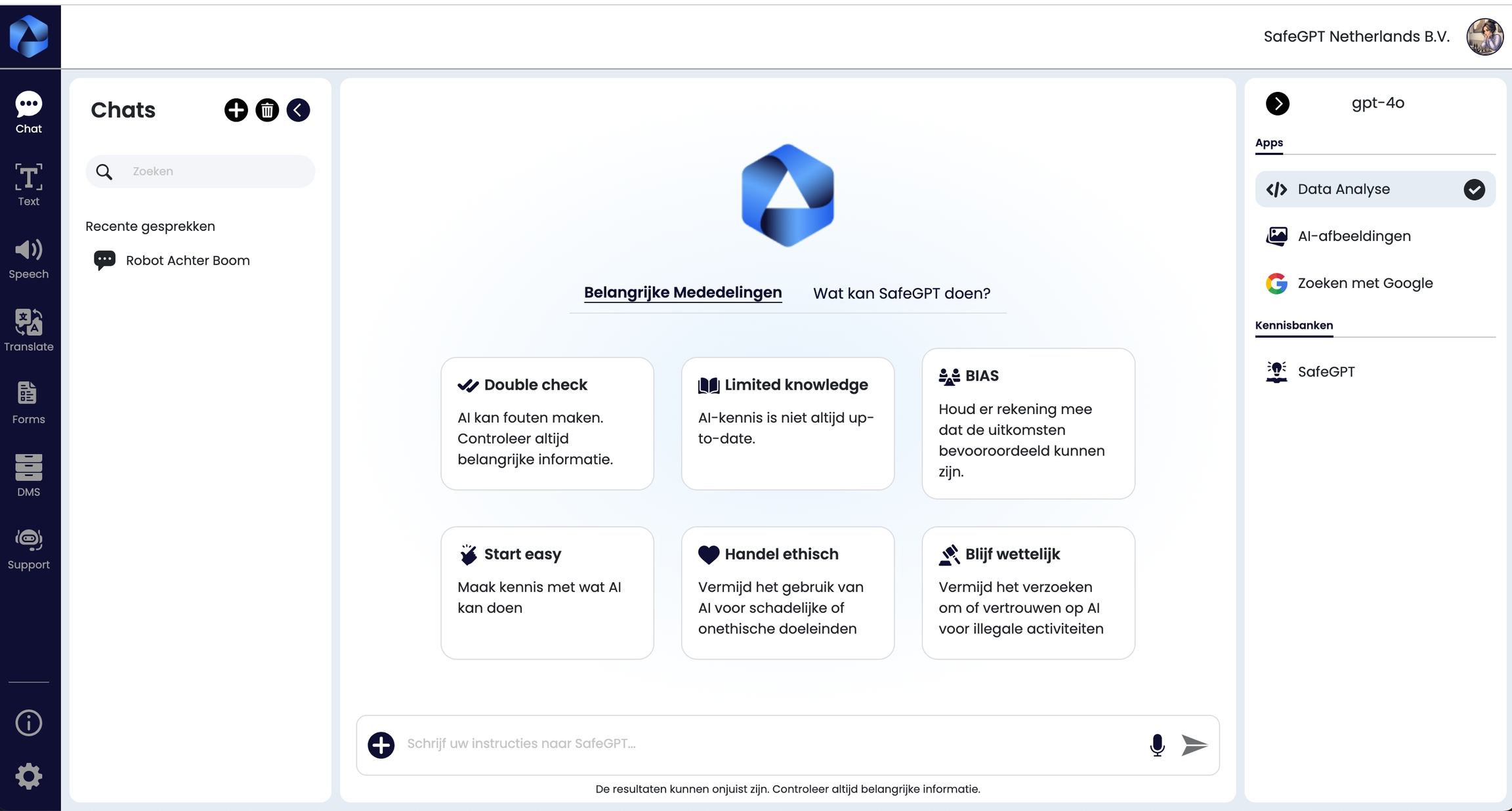
SafeGPT Add-in Word and Outlook
Would you like to take advantage of the integrated capability of SafeGPT in Microsoft Word and Microsoft Outlook? Then, add the two add-ins for both Word and Outlook to your MS365 suite one time. The add-ins can be downloaded from the Microsoft store. Download the add-in for Word and Outlook from the Microsoft store via the links below: Microsoft Word add-in.
https://appsource.microsoft.com/product/office/WA200006307
Microsoft Outlook add-in
https://appsource.microsoft.com/product/office/WA200006312
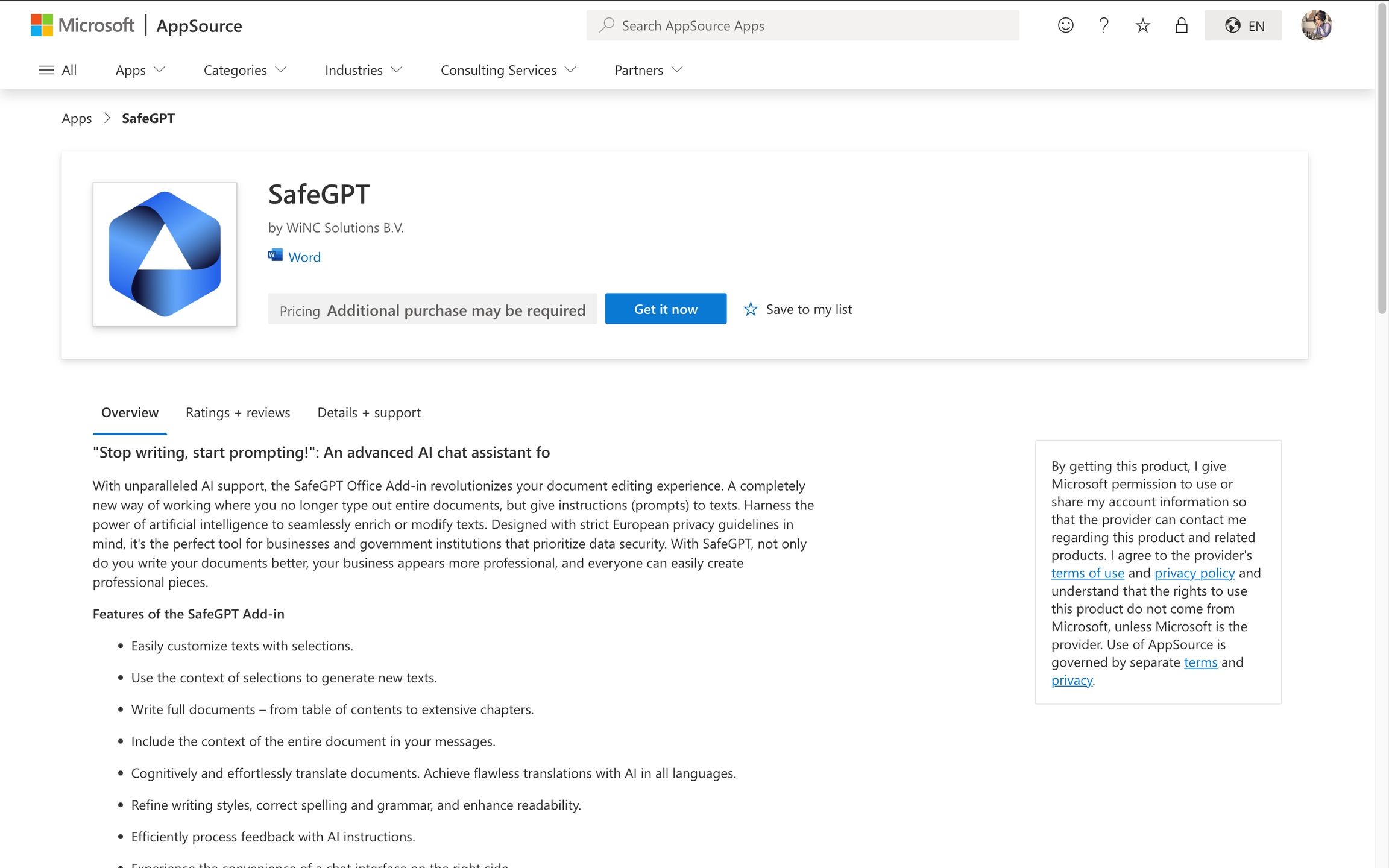
Install and Login in the add-ins
Click on get it now
Go through the installation process of the add-ins
Open Microsoft Word or Outlook
Log in with your username and password or via Microsoft Azure (Microsoft Entra ID)
After this, SafeGPT will be available in the "ribbon" under home in Microsoft Word and Microsoft Outlook. Note! Go through this process separately for the Outlook and Word add-in
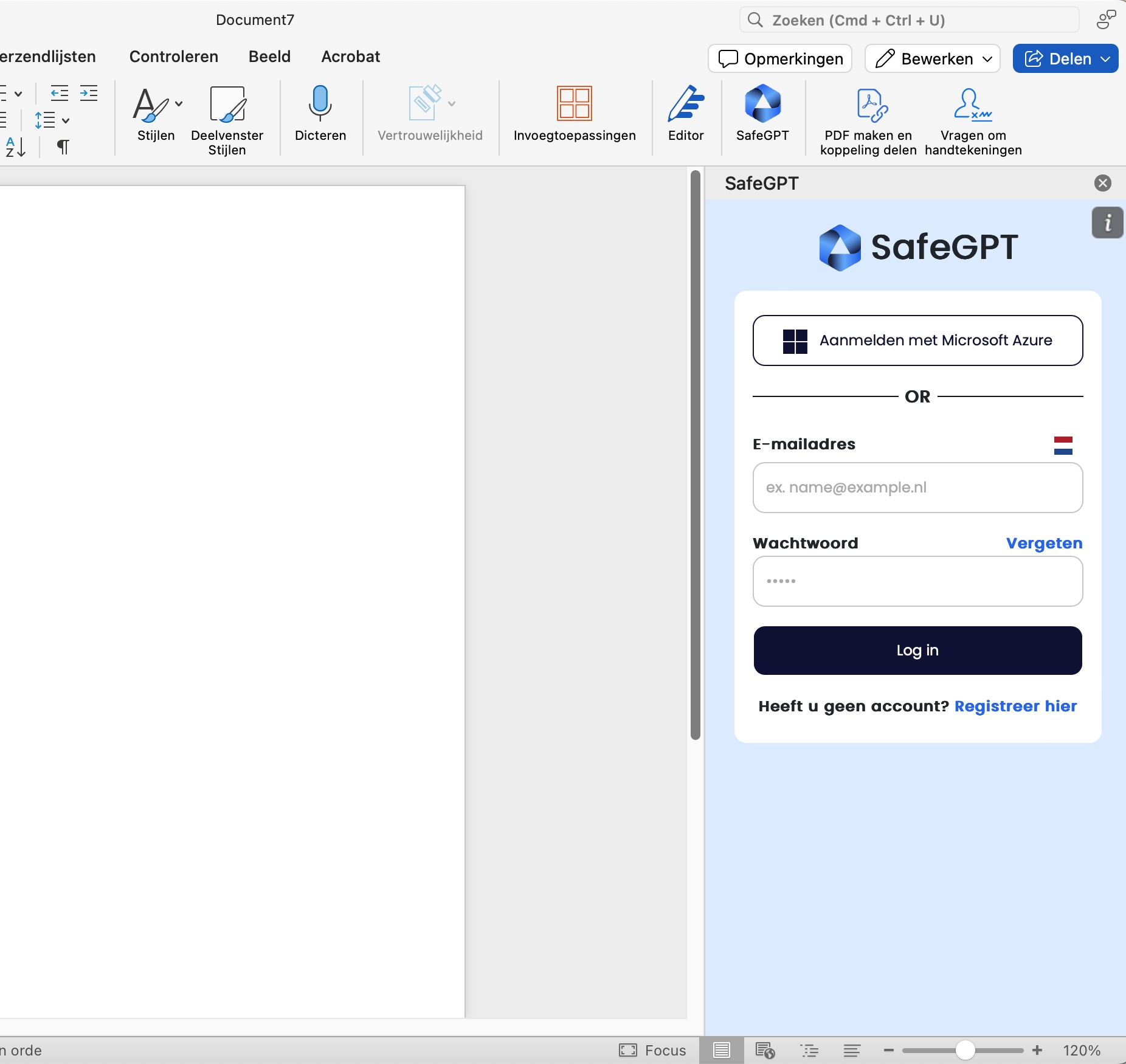
Last updated